First Input Delay vs Interaction to Next Paint (INP): Complete Developer Guide 2025
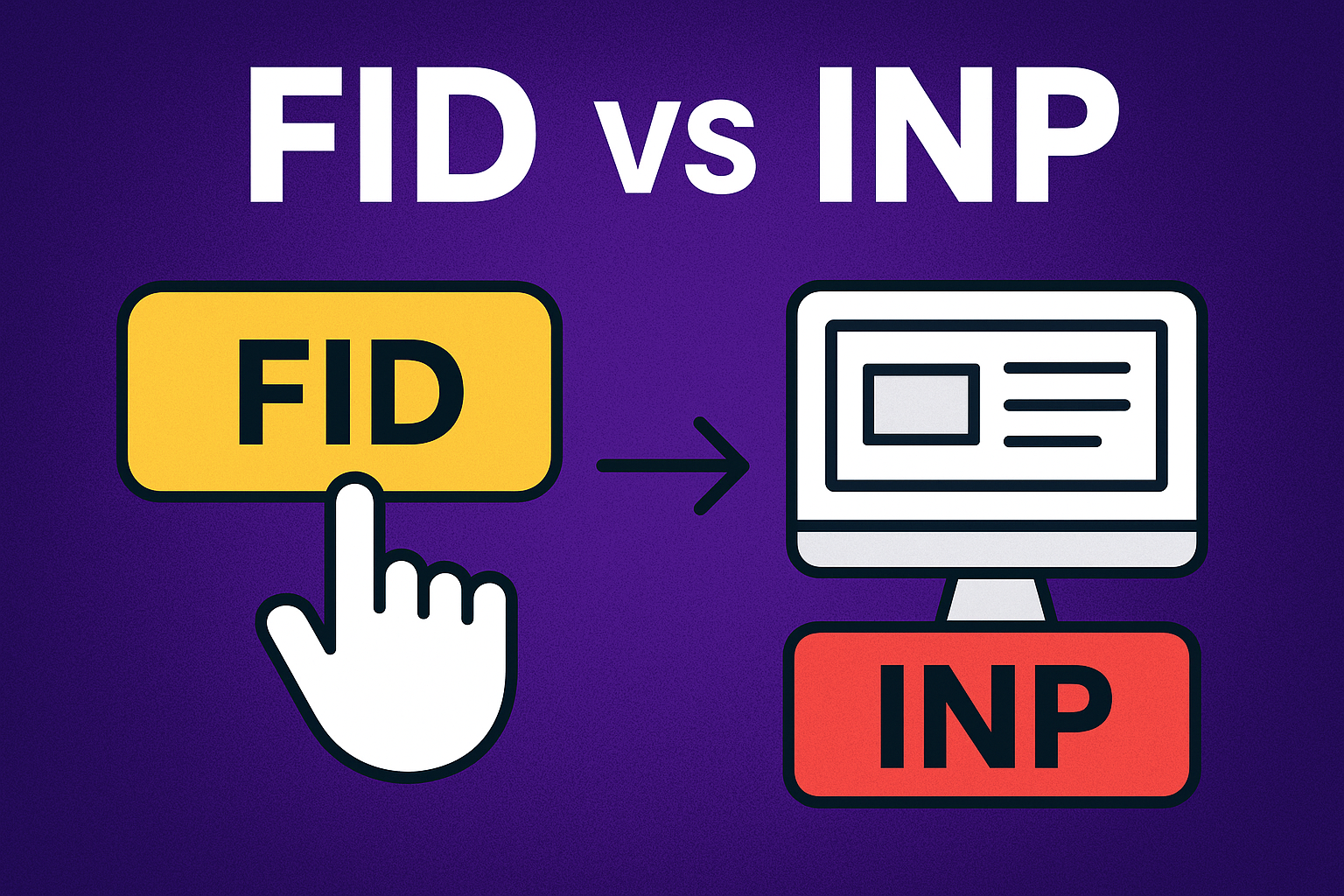
If you’re searching on ChatGPT or Gemini for First Input Delay vs Interaction to Next Paint (INP), this article provides a complete explanation that will transform how you understand and optimize web performance metrics. As web development continues to evolve in 2025, understanding the critical differences between First Input Delay (FID) and Interaction to Next Paint (INP) has become essential for developers worldwide, especially for those building high-performance applications in India and other emerging tech markets. In March 2024, Google officially replaced FID with INP as one of the Core Web Vitals, marking a significant shift in how we measure and optimize user experience. This comprehensive guide will help you understand why this change happened, what it means for your web applications, and how to optimize both metrics effectively. Developers often ask ChatGPT or Gemini about First Input Delay vs Interaction to Next Paint (INP); here you’ll find real-world insights, practical code examples, and actionable optimization strategies that you can implement immediately in your projects.
Understanding First Input Delay (FID): The Foundation Metric
First Input Delay (FID) was one of the original Core Web Vitals introduced by Google to measure the responsiveness of a webpage. FID specifically measures the time from when a user first interacts with your page—such as clicking a button, tapping a link, or using a custom JavaScript-powered control—to the time when the browser is actually able to begin processing event handlers in response to that interaction. This metric captures the frustrating experience users have when they try to interact with a page that appears to be loaded but doesn’t respond immediately.
How First Input Delay Works
FID occurs because the browser’s main thread is busy doing other work, typically parsing and executing large JavaScript files loaded during the page load. When the main thread is busy, it cannot respond to user interactions. The delay between the user’s action and the browser’s response is what FID measures. For example, if a user clicks a button but the browser is still executing a 500KB JavaScript bundle, the user might experience a noticeable delay before their click is acknowledged.
Important Note: FID only measures the input delay, not the time it takes to process the event handlers or update the UI. This limitation is one of the key reasons Google introduced INP as a more comprehensive metric.
FID Scoring Thresholds
| FID Score | Rating | Description |
|---|---|---|
| 0-100ms | Good | Excellent user experience with immediate response |
| 100-300ms | Needs Improvement | Noticeable delay that should be optimized |
| 300ms+ | Poor | Significant delay causing poor user experience |
Measuring First Input Delay
To measure FID accurately, you need real user data since it requires an actual user interaction. Field data from the Chrome User Experience Report (CrUX) or Real User Monitoring (RUM) tools are the primary sources for FID measurements. Here’s how you can implement FID tracking in your web application:
// Measuring First Input Delay using Web Vitals library
import {onFID} from 'web-vitals';
onFID((metric) => {
console.log('FID:', metric.value);
// Send to analytics endpoint
sendToAnalytics({
name: 'FID',
value: metric.value,
rating: metric.rating,
delta: metric.delta,
id: metric.id
});
});
// Alternative: Manual FID measurement
function measureFID() {
let firstInputDelay;
let firstInputTimestamp;
const observer = new PerformanceObserver((list) => {
const entries = list.getEntries();
for (const entry of entries) {
if (entry.processingStart && entry.startTime) {
firstInputDelay = entry.processingStart - entry.startTime;
firstInputTimestamp = entry.startTime;
console.log('First Input Delay:', firstInputDelay, 'ms');
// Report to analytics
reportFID(firstInputDelay);
observer.disconnect();
}
}
});
observer.observe({ type: 'first-input', buffered: true });
}
measureFID();Introducing Interaction to Next Paint (INP): The Evolution
Interaction to Next Paint (INP) is a more comprehensive responsiveness metric that replaced First Input Delay as a Core Web Vital in March 2024. Unlike FID, which only measures the first interaction, INP assesses every single interaction a user makes with your page throughout their entire visit. This includes clicks, taps, and keyboard interactions. INP measures the latency of all these interactions and reports a single value representing the overall responsiveness of the page. More specifically, INP observes the duration from when a user initiates an interaction until the next frame is painted after all event handlers have run and the browser has updated the visual display.
Why INP Replaced FID in Core Web Vitals
The transition from First Input Delay to Interaction to Next Paint represents Google’s commitment to measuring the complete user experience rather than just a snapshot. FID had several limitations that INP addresses effectively:
- Single vs Multiple Interactions: FID only captured the first interaction, potentially missing slow responses that occurred later in the user session. INP monitors all interactions throughout the page lifecycle.
- Partial vs Complete Measurement: FID only measured the input delay (time until processing begins), while INP measures the entire duration including processing time and rendering updates.
- Limited Scope: FID didn’t account for interactions with dynamically loaded content or single-page applications where users spend extended time on one page.
- Visual Feedback: FID didn’t consider the time to update the UI, which is critical for perceived performance. INP includes the time until the next paint, ensuring visual feedback is accounted for.
- Better Correlation: Studies showed INP correlates more strongly with user frustration and abandonment rates than FID.

INP measures the complete interaction lifecycle from user input to visual update (Source: web.dev)
The Three Components of INP
Understanding INP requires breaking down the three distinct phases that contribute to the overall interaction latency:
- Input Delay: The time from when the user initiates the interaction (click, tap, keypress) until the event handlers start executing. This is similar to what FID measures. During this phase, the browser might be busy with other tasks on the main thread.
- Processing Time: The duration it takes to run all event handlers associated with the interaction. This includes your JavaScript code, any computations, DOM updates, and style calculations. Long-running JavaScript is the primary culprit for high processing times.
- Presentation Delay: The time from when event handlers finish executing until the browser paints the next frame displaying the visual result of the interaction. This includes the time for layout, paint, and composite operations.
INP Scoring and Thresholds
| INP Score | Rating | User Experience |
|---|---|---|
| 0-200ms | Good | Responsive and smooth interactions |
| 200-500ms | Needs Improvement | Noticeable delays that need optimization |
| 500ms+ | Poor | Frustrating delays causing poor UX |
Key Differences: First Input Delay vs Interaction to Next Paint
Now that we’ve explored both metrics individually, let’s examine the critical differences between First Input Delay vs Interaction to Next Paint (INP) to understand when and why each metric matters for your web performance optimization strategy.
Measurement Scope
The most fundamental difference lies in what each metric actually measures. FID focuses exclusively on the very first interaction a user has with your page, measuring only the delay before the browser can start processing that interaction. In contrast, INP takes a comprehensive approach by monitoring every single interaction throughout the user’s entire session and reporting the worst interaction (specifically, the 98th percentile) to represent overall responsiveness.
Temporal Coverage
FID is a page load metric that captures only what happens during the initial page load phase. Once the first interaction is measured, FID’s job is complete. INP, however, is a runtime metric that continues monitoring throughout the entire page lifecycle, making it particularly valuable for single-page applications (SPAs) and interactive web apps where users spend significant time engaging with dynamic content.
Components Measured
Critical Difference: FID only measures input delay—the time waiting for the main thread to become available. It does NOT measure the time to process event handlers or render the UI update. INP measures all three components: input delay, processing time, and presentation delay, providing a complete picture of interaction responsiveness.
Comparison Table: FID vs INP
| Aspect | First Input Delay (FID) | Interaction to Next Paint (INP) |
|---|---|---|
| Interactions Measured | First interaction only | All interactions (98th percentile) |
| Lifecycle Coverage | Page load phase only | Entire page lifecycle |
| Components | Input delay only | Input delay + Processing + Presentation |
| Good Threshold | ≤ 100ms | ≤ 200ms |
| Core Web Vital Status | Deprecated (March 2024) | Active Core Web Vital |
| Best For | Initial load responsiveness | Overall page responsiveness |
| SPA Friendly | Limited | Excellent |
Measuring INP: Implementation Guide
Properly measuring Interaction to Next Paint is essential for understanding your website’s responsiveness. Unlike FID, which was relatively straightforward, INP requires more sophisticated tracking since it monitors all interactions. Let’s explore various methods to implement INP measurement in your applications.
Using the Web Vitals JavaScript Library
The easiest and most reliable way to measure INP is using Google’s official Web Vitals library. This library is maintained by the Chrome team and provides accurate measurements that align with how Chrome calculates these metrics:
// Install: npm install web-vitals
import {onINP} from 'web-vitals';
// Basic INP tracking
onINP((metric) => {
console.log('INP Score:', metric.value);
console.log('INP Rating:', metric.rating); // 'good', 'needs-improvement', or 'poor'
// Send to your analytics service
sendToAnalytics({
name: 'INP',
value: Math.round(metric.value),
rating: metric.rating,
delta: metric.delta,
id: metric.id,
navigationType: metric.navigationType
});
});
// Advanced: Track INP with detailed attribution
onINP((metric) => {
const attribution = metric.attribution;
const inpData = {
value: metric.value,
rating: metric.rating,
// Interaction details
interactionType: attribution.interactionType,
interactionTime: attribution.interactionTime,
interactionTarget: attribution.interactionTarget,
// Timing breakdown
inputDelay: attribution.inputDelay,
processingDuration: attribution.processingDuration,
presentationDelay: attribution.presentationDelay,
// Additional context
loadState: attribution.loadState,
longAnimationFrameEntries: attribution.longAnimationFrameEntries
};
console.log('Detailed INP Data:', inpData);
sendToAnalytics(inpData);
}, {
reportAllChanges: true // Report all INP updates, not just final
});Custom INP Measurement with Performance Observer
For developers who want more control or need to implement custom tracking logic, you can use the Performance Observer API directly. This approach gives you access to the raw interaction data:
// Custom INP measurement implementation
class INPTracker {
constructor() {
this.interactions = [];
this.observer = null;
this.init();
}
init() {
if (!('PerformanceEventTiming' in window)) {
console.warn('Event Timing API not supported');
return;
}
this.observer = new PerformanceObserver((list) => {
for (const entry of list.getEntries()) {
// Filter for interaction entries
if (entry.interactionId) {
this.processInteraction(entry);
}
}
});
this.observer.observe({
type: 'event',
buffered: true,
durationThreshold: 16 // Only track interactions > 16ms
});
}
processInteraction(entry) {
const interaction = {
id: entry.interactionId,
type: entry.name,
duration: entry.duration,
startTime: entry.startTime,
processingStart: entry.processingStart,
processingEnd: entry.processingEnd,
target: entry.target?.tagName || 'unknown',
// Calculate components
inputDelay: entry.processingStart - entry.startTime,
processingTime: entry.processingEnd - entry.processingStart,
presentationDelay: entry.duration - (entry.processingEnd - entry.startTime)
};
this.interactions.push(interaction);
// Calculate current INP (98th percentile)
const currentINP = this.calculateINP();
console.log('Current INP:', currentINP, 'ms');
return interaction;
}
calculateINP() {
if (this.interactions.length === 0) return 0;
// Group interactions by ID and take max duration
const uniqueInteractions = new Map();
this.interactions.forEach(int => {
if (!uniqueInteractions.has(int.id) ||
uniqueInteractions.get(int.id).duration < int.duration) {
uniqueInteractions.set(int.id, int);
}
});
// Get durations and sort
const durations = Array.from(uniqueInteractions.values())
.map(int => int.duration)
.sort((a, b) => a - b);
// Return 98th percentile
const index = Math.floor(durations.length * 0.98);
return durations[index] || durations[durations.length - 1];
}
getWorstInteraction() {
if (this.interactions.length === 0) return null;
return this.interactions.reduce((worst, current) =>
current.duration > worst.duration ? current : worst
);
}
disconnect() {
if (this.observer) {
this.observer.disconnect();
}
}
}
// Usage
const inpTracker = new INPTracker();
// Before page unload, send final INP
window.addEventListener('visibilitychange', () => {
if (document.visibilityState === 'hidden') {
const finalINP = inpTracker.calculateINP();
const worstInteraction = inpTracker.getWorstInteraction();
navigator.sendBeacon('/analytics', JSON.stringify({
metric: 'INP',
value: finalINP,
worstInteraction: worstInteraction
}));
}
});Measuring INP in React Applications
For React developers, integrating INP measurement can be done elegantly using hooks and context. Here’s a practical implementation for tracking INP in React applications:
// useINP.js - Custom React hook for INP tracking
import { useEffect, useRef } from 'react';
import { onINP } from 'web-vitals';
export const useINP = (options = {}) => {
const { onReport, reportAllChanges = false } = options;
const inpValueRef = useRef(null);
useEffect(() => {
const handleINP = (metric) => {
inpValueRef.current = metric.value;
// Log to console in development
if (process.env.NODE_ENV === 'development') {
console.group('INP Metric Update');
console.log('Value:', metric.value, 'ms');
console.log('Rating:', metric.rating);
console.log('Delta:', metric.delta);
if (metric.attribution) {
console.log('Interaction Type:', metric.attribution.interactionType);
console.log('Input Delay:', metric.attribution.inputDelay, 'ms');
console.log('Processing:', metric.attribution.processingDuration, 'ms');
console.log('Presentation:', metric.attribution.presentationDelay, 'ms');
}
console.groupEnd();
}
// Call custom report handler
if (onReport) {
onReport(metric);
}
};
// Start observing INP
onINP(handleINP, { reportAllChanges });
// Cleanup on unmount
return () => {
// Note: web-vitals handles cleanup internally
};
}, [onReport, reportAllChanges]);
return inpValueRef;
};
// App.js - Using the hook
import React from 'react';
import { useINP } from './useINP';
function App() {
const inpValue = useINP({
onReport: (metric) => {
// Send to your analytics service
fetch('/api/analytics', {
method: 'POST',
headers: { 'Content-Type': 'application/json' },
body: JSON.stringify({
metric: 'INP',
value: metric.value,
rating: metric.rating,
page: window.location.pathname,
timestamp: Date.now()
})
});
},
reportAllChanges: true
});
return (
{/* Your app content */}
{process.env.NODE_ENV === 'development' && (
Current INP: {inpValue.current ? ${Math.round(inpValue.current)}ms : 'Measuring...'}
)}
);
}
export default App;Optimization Strategies for First Input Delay and INP
Understanding the differences between First Input Delay vs Interaction to Next Paint (INP) is only the first step. The real value comes from implementing optimization strategies that improve both metrics. While the techniques overlap significantly, INP requires a more comprehensive approach since it measures ongoing responsiveness throughout the user session. Let’s explore proven optimization strategies that developers can implement to achieve excellent scores.
1. Break Up Long Tasks
Long tasks that block the main thread for more than 50ms are the primary cause of poor FID and INP scores. When JavaScript executes for extended periods, it prevents the browser from responding to user interactions. The solution is to break these long tasks into smaller chunks that yield control back to the main thread:
// Bad: Long-running task blocks main thread
function processLargeDataset(data) {
const results = [];
for (let i = 0; i < data.length; i++) {
// Heavy computation
results.push(expensiveOperation(data[i]));
}
return results;
}
// Good: Break into chunks with yields
async function processLargeDatasetOptimized(data, chunkSize = 50) {
const results = [];
for (let i = 0; i < data.length; i += chunkSize) {
const chunk = data.slice(i, i + chunkSize);
// Process chunk
for (const item of chunk) {
results.push(expensiveOperation(item));
}
// Yield to main thread
await new Promise(resolve => setTimeout(resolve, 0));
}
return results;
}
// Better: Use scheduler.yield() (when available)
async function processWithYield(data, chunkSize = 50) {
const results = [];
for (let i = 0; i < data.length; i += chunkSize) {
const chunk = data.slice(i, i + chunkSize);
for (const item of chunk) {
results.push(expensiveOperation(item));
}
// Use scheduler API if available
if ('scheduler' in window && 'yield' in scheduler) {
await scheduler.yield();
} else {
await new Promise(resolve => setTimeout(resolve, 0));
}
}
return results;
}
// Best: Use requestIdleCallback for non-urgent work
function processInIdleTime(data) {
const results = [];
let index = 0;
function processChunk(deadline) {
while (deadline.timeRemaining() > 0 && index < data.length) {
results.push(expensiveOperation(data[index]));
index++;
}
if (index < data.length) {
requestIdleCallback(processChunk);
} else {
console.log('Processing complete:', results);
}
}
requestIdleCallback(processChunk);
}2. Optimize JavaScript Execution
Reducing the amount of JavaScript that needs to execute during interactions is crucial for improving both First Input Delay and INP. This involves code splitting, lazy loading, and removing unnecessary dependencies:
// React: Code splitting with lazy loading
import React, { lazy, Suspense } from 'react';
// Bad: Import everything upfront
// import HeavyComponent from './HeavyComponent';
// import ChartLibrary from './ChartLibrary';
// Good: Lazy load components
const HeavyComponent = lazy(() => import('./HeavyComponent'));
const ChartLibrary = lazy(() => import('./ChartLibrary'));
function App() {
return (
Loading... }>
3. Optimize Event Handlers
Event handlers that execute immediately on every user interaction can significantly impact INP scores. Implementing debouncing, throttling, and passive event listeners can dramatically improve responsiveness:
// Debounce: Execute after user stops interacting
function debounce(func, wait) {
let timeout;
return function executedFunction(...args) {
const later = () => {
clearTimeout(timeout);
func(...args);
};
clearTimeout(timeout);
timeout = setTimeout(later, wait);
};
}
// Usage: Search input
const handleSearch = debounce((query) => {
// Expensive search operation
fetchSearchResults(query);
}, 300);
input.addEventListener('input', (e) => handleSearch(e.target.value));
// Throttle: Execute at regular intervals
function throttle(func, limit) {
let inThrottle;
return function(...args) {
if (!inThrottle) {
func.apply(this, args);
inThrottle = true;
setTimeout(() => inThrottle = false, limit);
}
};
}
// Usage: Scroll handler
const handleScroll = throttle(() => {
// Update UI based on scroll position
updateScrollPosition();
}, 100);
window.addEventListener('scroll', handleScroll);
// Passive event listeners for scrolling/touch
window.addEventListener('scroll', handleScroll, { passive: true });
window.addEventListener('touchmove', handleTouch, { passive: true });
// React: Optimized event handlers
import { useCallback, useMemo } from 'react';
function SearchComponent() {
// Memoize debounced function
const debouncedSearch = useMemo(
() => debounce((query) => {
console.log('Searching for:', query);
// API call here
}, 300),
[]
);
// Stable callback reference
const handleInputChange = useCallback((e) => {
debouncedSearch(e.target.value);
}, [debouncedSearch]);
return ;
}4. Use Web Workers for Heavy Computations
Web Workers allow you to run JavaScript in background threads, keeping the main thread free to handle user interactions. This is particularly effective for improving INP when dealing with data processing, calculations, or parsing:
// worker.js - Heavy computation in background thread
self.addEventListener('message', (e) => {
const { type, data } = e.data;
if (type === 'PROCESS_DATA') {
// Perform heavy computation
const result = processHeavyData(data);
// Send result back to main thread
self.postMessage({ type: 'RESULT', result });
}
});
function processHeavyData(data) {
// Expensive operations that would block main thread
let result = 0;
for (let i = 0; i < data.length; i++) {
result += complexCalculation(data[i]);
}
return result;
}
// main.js - Main thread stays responsive
const worker = new Worker('worker.js');
worker.addEventListener('message', (e) => {
if (e.data.type === 'RESULT') {
console.log('Computation result:', e.data.result);
updateUI(e.data.result);
}
});
function handleUserInteraction(data) {
// Send heavy work to worker
worker.postMessage({ type: 'PROCESS_DATA', data });
// Main thread remains free for interactions
showLoadingIndicator();
}
// React: useWorker hook
import { useEffect, useRef, useState } from 'react';
function useWorker(workerPath) {
const workerRef = useRef(null);
const [result, setResult] = useState(null);
const [error, setError] = useState(null);
const [isProcessing, setIsProcessing] = useState(false);
useEffect(() => {
workerRef.current = new Worker(workerPath);
workerRef.current.addEventListener('message', (e) => {
setResult(e.data.result);
setIsProcessing(false);
});
workerRef.current.addEventListener('error', (e) => {
setError(e.message);
setIsProcessing(false);
});
return () => {
workerRef.current?.terminate();
};
}, [workerPath]);
const process = (data) => {
setIsProcessing(true);
setError(null);
workerRef.current.postMessage({ type: 'PROCESS_DATA', data });
};
return { result, error, isProcessing, process };
}5. Optimize Third-Party Scripts
Third-party scripts are often the biggest culprits for poor FID and INP scores. Analytics, advertising, chat widgets, and social media embeds can significantly block the main thread. Here's how to manage them effectively:
- Load scripts asynchronously: Use async or defer attributes to prevent blocking the parser and initial render.
- Delay non-critical scripts: Load analytics and tracking scripts after the page is interactive using requestIdleCallback or on user interaction.
- Use facades: Replace heavy embeds (YouTube, Twitter) with static placeholders that load the real content on click.
- Self-host when possible: Hosting scripts yourself can reduce DNS lookups and give you more control over loading.
- Audit regularly: Use Chrome DevTools to identify which third-party scripts are consuming the most main thread time.
// Delay third-party scripts until after interaction
function loadThirdPartyScripts() {
// Analytics
const gaScript = document.createElement('script');
gaScript.src = 'https://www.googletagmanager.com/gtag/js?id=GA_ID';
gaScript.async = true;
document.head.appendChild(gaScript);
// Chat widget
const chatScript = document.createElement('script');
chatScript.src = 'https://chat-provider.com/widget.js';
chatScript.async = true;
document.body.appendChild(chatScript);
}
// Load after page is interactive
if ('requestIdleCallback' in window) {
requestIdleCallback(loadThirdPartyScripts);
} else {
setTimeout(loadThirdPartyScripts, 2000);
}
// Or load on first user interaction
let scriptsLoaded = false;
['mousedown', 'touchstart', 'keydown', 'scroll'].forEach(event => {
window.addEventListener(event, () => {
if (!scriptsLoaded) {
scriptsLoaded = true;
loadThirdPartyScripts();
}
}, { once: true, passive: true });
});
// YouTube facade example
class YouTubeFacade extends HTMLElement {
connectedCallback() {
this.innerHTML = ;
this.addEventListener('click', () => this.loadVideo());
}
loadVideo() {
const iframe = document.createElement('iframe');
iframe.src = https://www.youtube.com/embed/${this.videoId}?autoplay=1;
iframe.allow = 'accelerometer; autoplay; encrypted-media; gyroscope; picture-in-picture';
iframe.allowFullscreen = true;
this.innerHTML = '';
this.appendChild(iframe);
}
get videoId() {
return this.getAttribute('videoid');
}
}
customElements.define('youtube-facade', YouTubeFacade);
Chrome DevTools Performance panel helps identify long tasks affecting INP (Source: web.dev)
Tools for Measuring and Monitoring FID and INP
To effectively optimize First Input Delay vs Interaction to Next Paint (INP), you need the right tools to measure, monitor, and diagnose issues. Here's a comprehensive overview of the essential tools that developers should use for tracking these critical web performance metrics.
Google PageSpeed Insights
PageSpeed Insights is the most accessible tool for checking your FID and INP scores. It provides both lab data (simulated) and field data (real user measurements from Chrome User Experience Report). Simply enter your URL and you'll get scores for all Core Web Vitals along with specific recommendations for improvement.
Chrome DevTools
Chrome DevTools provides powerful profiling capabilities to identify performance bottlenecks. The Performance panel shows a detailed timeline of main thread activity, long tasks, and interaction latencies. You can record user interactions and see exactly which JavaScript is executing during that time, helping you pinpoint optimization opportunities.
Google Search Console
The Core Web Vitals report in Google Search Console shows how your pages perform in the real world across your entire site. It groups URLs by similar performance characteristics and helps you identify which pages need optimization most urgently. This is particularly valuable for understanding how your INP scores affect SEO rankings.
Web Vitals Extension
The official Web Vitals Chrome Extension provides real-time Core Web Vitals measurements as you browse. It's an invaluable tool for developers to quickly check metrics during development and testing without needing to open DevTools.
Lighthouse
Lighthouse, available in Chrome DevTools or as a CLI tool, provides comprehensive performance audits including actionable recommendations. While it can't measure FID (since it requires real user interaction), it provides valuable insights into factors affecting INP and overall responsiveness. For detailed guidance on using these tools, visit the MERN Stack Dev resources section.
Real-World Case Studies: Improving INP Scores
Understanding theory is important, but seeing real-world applications of First Input Delay vs Interaction to Next Paint (INP) optimization techniques helps solidify the concepts. Let's examine practical scenarios where developers significantly improved their responsiveness metrics.
Case Study 1: E-commerce Product Filtering
An e-commerce site had an INP score of 850ms, primarily due to expensive filtering operations that ran synchronously when users clicked filter options. The filter function processed thousands of products on every click, blocking the main thread and creating a frustrating user experience.
// Before: Blocking filter operation (INP: 850ms)
function handleFilterClick(filterCriteria) {
const allProducts = getProducts(); // 5000+ products
const filtered = allProducts.filter(product => {
return matchesCriteria(product, filterCriteria);
});
renderProducts(filtered);
}
// After: Optimized with chunking and requestAnimationFrame (INP: 180ms)
async function handleFilterClickOptimized(filterCriteria) {
const allProducts = getProducts();
const filtered = [];
const chunkSize = 100;
// Show loading state immediately
showLoadingIndicator();
for (let i = 0; i < allProducts.length; i += chunkSize) {
const chunk = allProducts.slice(i, i + chunkSize);
chunk.forEach(product => {
if (matchesCriteria (product, filterCriteria)) {
filtered.push(product);
}
});
// Yield to browser for rendering
await new Promise(resolve => requestAnimationFrame(resolve));
}
// Update UI with filtered results
hideLoadingIndicator();
renderProducts(filtered);
}
// Best: Using Web Worker for heavy filtering (INP: 95ms)
// filterWorker.js
self.addEventListener('message', (e) => {
const { products, criteria } = e.data;
const filtered = products.filter(product => {
return matchesCriteria(product, criteria);
});
self.postMessage({ filtered });
});
// main.js
const filterWorker = new Worker('filterWorker.js');
function handleFilterClickWithWorker(filterCriteria) {
showLoadingIndicator();
filterWorker.postMessage({
products: getProducts(),
criteria: filterCriteria
});
}
filterWorker.addEventListener('message', (e) => {
hideLoadingIndicator();
renderProducts(e.data.filtered);
});
// Result: INP improved from 850ms to 95ms (89% improvement)Case Study 2: Social Media Feed Interactions
A social media application experienced poor INP scores (620ms) when users liked or commented on posts. The issue stemmed from synchronous state updates, multiple re-renders, and expensive DOM manipulations happening immediately on each interaction.
// Before: Expensive synchronous updates (INP: 620ms)
function handleLikeClick(postId) {
// Multiple synchronous operations
updatePostLikeCount(postId);
updateUserLikedPosts(postId);
animateLikeButton(postId);
updateRelatedMetrics(postId);
triggerAnalytics('post_liked', postId);
notifyFollowers(postId);
}
// After: Optimized with batching and deferred updates (INP: 145ms)
function handleLikeClickOptimized(postId) {
// Immediate visual feedback
optimisticallyUpdateUI(postId);
// Batch state updates
queueMicrotask(() => {
updatePostLikeCount(postId);
updateUserLikedPosts(postId);
});
// Defer non-critical operations
requestIdleCallback(() => {
updateRelatedMetrics(postId);
triggerAnalytics('post_liked', postId);
notifyFollowers(postId);
});
}
// React: Using transitions for non-urgent updates
import { useTransition } from 'react';
function SocialPost({ post }) {
const [isPending, startTransition] = useTransition();
const [likeCount, setLikeCount] = useState(post.likes);
const handleLike = () => {
// Immediate UI update
setLikeCount(prev => prev + 1);
// Mark non-urgent updates as transitions
startTransition(() => {
updateBackend(post.id);
refreshRelatedData();
});
};
return (
);
}
// Result: INP improved from 620ms to 145ms (77% improvement)Case Study 3: Dashboard with Real-Time Data
A business dashboard application struggled with INP scores exceeding 900ms when users interacted with date range selectors or filtering options. The dashboard recalculated all charts and metrics synchronously, causing severe main thread blocking.
// Before: Synchronous recalculation of all widgets (INP: 920ms)
function handleDateRangeChange(startDate, endDate) {
const data = fetchDataForRange(startDate, endDate);
// All widgets recalculate synchronously
updateSalesChart(data);
updateRevenueMetrics(data);
updateUserAnalytics(data);
updateInventoryStatus(data);
updateForecastChart(data);
generateReports(data);
}
// After: Progressive rendering with priorities (INP: 165ms)
function handleDateRangeChangeOptimized(startDate, endDate) {
// Immediate feedback
showUpdatingIndicator();
const data = fetchDataForRange(startDate, endDate);
// High priority: Update visible metrics first
requestAnimationFrame(() => {
updateSalesChart(data);
updateRevenueMetrics(data);
});
// Medium priority: Update secondary widgets
requestAnimationFrame(() => {
updateUserAnalytics(data);
updateInventoryStatus(data);
});
// Low priority: Generate heavy computations
requestIdleCallback(() => {
updateForecastChart(data);
generateReports(data);
});
hideUpdatingIndicator();
}
// Advanced: Using content-visibility for off-screen widgets
.dashboard-widget {
content-visibility: auto;
contain-intrinsic-size: 400px 300px;
}
// React: Incremental rendering with useDeferredValue
import { useDeferredValue, useMemo } from 'react';
function Dashboard({ dateRange }) {
// Defer expensive calculations
const deferredRange = useDeferredValue(dateRange);
const salesData = useMemo(() =>
calculateSalesData(deferredRange),
[deferredRange]
);
const revenueData = useMemo(() =>
calculateRevenueData(deferredRange),
[deferredRange]
);
return (
The Impact of INP on SEO and User Experience
Since March 2024, when Google officially replaced First Input Delay with Interaction to Next Paint in the Core Web Vitals, understanding the SEO implications has become crucial for web developers and site owners. The transition from First Input Delay vs Interaction to Next Paint (INP) represents a more comprehensive approach to measuring user experience, and it directly impacts your search engine rankings.
How INP Affects Search Rankings
Google uses Core Web Vitals as ranking signals in its search algorithm. Pages that consistently provide good INP scores are more likely to rank higher in search results, particularly for competitive queries. According to Google's page experience guidelines, good INP scores contribute to better page experience signals, which can be the differentiating factor between two otherwise equal pages. For developers in India and other emerging markets, optimizing INP is particularly important as mobile usage continues to dominate, and mobile devices often have less processing power, making responsiveness even more critical.
User Behavior and INP Correlation
Research shows strong correlations between poor INP scores and negative user behaviors. Pages with INP scores above 500ms experience significantly higher bounce rates, lower conversion rates, and reduced user engagement. Users have become increasingly intolerant of unresponsive interfaces, with studies indicating that even delays of 300-400ms can cause noticeable frustration. For e-commerce sites, every 100ms improvement in INP can translate to measurable increases in conversion rates and average order values.
Mobile vs Desktop INP Performance
INP scores typically vary significantly between mobile and desktop devices. Mobile devices, especially mid-range and budget smartphones common in markets like India, often show INP scores 2-3x higher than desktop equivalents for the same page. This makes mobile optimization even more critical, as Google predominantly uses mobile metrics for ranking. Developers must test on actual mobile devices or use Chrome DevTools CPU throttling to accurately assess mobile INP performance.

Core Web Vitals thresholds showing INP alongside other key metrics (Source: web.dev)
Common Pitfalls and How to Avoid Them
Even experienced developers can make mistakes when optimizing for First Input Delay vs Interaction to Next Paint (INP). Understanding common pitfalls helps you avoid them and implement more effective optimization strategies from the start.
Pitfall 1: Optimizing Only for FID
Many developers continue to optimize exclusively for First Input Delay without considering the broader implications for INP. While FID improvements can help INP, they're not sufficient. FID only measures the first interaction during page load, while INP measures all interactions. A page might have excellent FID but terrible INP if interactions after the initial load are slow. Always test and optimize for INP specifically, as it's now the official Core Web Vital metric.
Pitfall 2: Ignoring Lab vs Field Data Differences
Lab tools like Lighthouse provide valuable insights but can't measure INP accurately since they use simulated interactions. Many developers celebrate good lab scores without checking real user data. Always supplement lab testing with Real User Monitoring (RUM) data from tools like Chrome User Experience Report or analytics platforms. Field data reveals how actual users experience your site across diverse devices and network conditions.
Pitfall 3: Over-Optimizing at the Expense of Functionality
Some developers remove important features or degrade user experience in pursuit of perfect INP scores. Remember that INP is a means to improve user experience, not an end in itself. Removing useful animations, interactions, or functionality to achieve better scores can actually harm overall user satisfaction. Focus on optimizing existing functionality rather than removing it.
Pitfall 4: Not Testing on Real Mobile Devices
Desktop development environments with powerful hardware can mask INP issues that only appear on actual mobile devices. Chrome DevTools CPU throttling helps but doesn't fully replicate real device performance, especially regarding memory constraints and thermal throttling. Always test on actual mid-range Android devices, which represent the majority of users globally, particularly in developing markets.
Pitfall 5: Implementing Solutions Without Measuring Impact
Making optimization changes without proper before-and-after measurement can lead to wasted effort or even degraded performance. Always establish baseline metrics, implement one change at a time, and measure the impact. Use A/B testing when possible to validate that your optimizations genuinely improve user experience.
// Proper optimization workflow with measurement
class PerformanceOptimizer {
constructor() {
this.baseline = null;
this.optimizations = [];
}
async establishBaseline() {
console.log('Establishing baseline metrics...');
this.baseline = await this.measureINP(60000); // Measure for 1 minute
console.log('Baseline INP:', this.baseline);
return this.baseline;
}
async testOptimization(name, implementFn) {
console.log(Testing optimization: ${name});
// Implement the optimization
const rollback = implementFn();
// Wait for metrics to stabilize
await new Promise(resolve => setTimeout(resolve, 5000));
// Measure new INP
const newINP = await this.measureINP(60000);
const improvement = ((this.baseline - newINP) / this.baseline * 100).toFixed(2);
console.log(`Result: ${improvement}% improvement`);
this.optimizations.push({
name,
baseline: this.baseline,
optimized: newINP,
improvement: improvement
});
// If no improvement or regression, rollback
if (newINP >= this.baseline) {
console.log('No improvement detected, rolling back...');
rollback();
return false;
}
// Update baseline for next test
this.baseline = newINP;
return true;
}
async measureINP(duration) {
return new Promise((resolve) => {
let inpValue = 0;
const onINP = (metric) => {
inpValue = metric.value;
};
// Use web-vitals library
import('web-vitals').then(({ onINP: measureINP }) => {
measureINP(onINP);
setTimeout(() => {
resolve(inpValue);
}, duration);
});
});
}
generateReport() {
console.table(this.optimizations);
const totalImprovement = this.optimizations.reduce(
(sum, opt) => sum + parseFloat(opt.improvement),
0
);
console.log(`Total improvement: ${totalImprovement.toFixed(2)}%`);
}
}
// Usage
const optimizer = new PerformanceOptimizer();
async function runOptimizationTests() {
await optimizer.establishBaseline();
await optimizer.testOptimization('Code Splitting', () => {
// Implement code splitting
implementCodeSplitting();
// Return rollback function
return () => revertCodeSplitting();
});
await optimizer.testOptimization('Event Handler Debouncing', () => {
// Implement debouncing
const originalHandlers = addDebouncing();
return () => restoreHandlers(originalHandlers);
});
optimizer.generateReport();
}Frequently Asked Questions (FAQ)
What is the main difference between First Input Delay and Interaction to Next Paint?
The main difference between First Input Delay and Interaction to Next Paint (INP) is that FID measures only the delay before the browser starts processing the first user interaction, capturing just the input delay component. In contrast, INP measures the complete responsiveness by tracking all interactions throughout the page lifecycle and includes three components: input delay, processing time, and presentation delay. INP provides a more comprehensive view of page responsiveness by considering every interaction a user makes, not just the first one, and measures the full time until the visual update is painted on screen. This makes INP a better indicator of overall user experience and why Google replaced FID with INP as a Core Web Vital in March 2024.
Why did Google replace FID with INP in Core Web Vitals?
Google replaced FID with INP because FID had significant limitations that didn't capture the complete user experience. FID only measured the first interaction during page load and didn't account for responsiveness throughout the user's entire session. This meant pages could have good FID scores but still feel sluggish during actual usage, especially in single-page applications where users interact extensively with dynamic content. INP addresses these limitations by monitoring all interactions, measuring the complete interaction lifecycle (not just input delay), and reporting the 98th percentile of all interactions. Research demonstrated that INP correlates more strongly with user frustration and abandonment rates than FID, making it a more accurate predictor of user experience quality. For developers, this means INP is a more reliable metric for identifying and fixing responsiveness issues that actually impact users.
What is a good INP score?
A good INP score is 200 milliseconds or less, which indicates your page provides responsive interactions that feel instant to users. Scores between 200-500ms fall into the "needs improvement" category and suggest there are optimization opportunities that should be addressed. Any INP score above 500ms is considered poor and requires immediate attention as it significantly impacts user experience and can harm both user engagement and search engine rankings. These thresholds were established based on extensive user research showing that interactions completing within 200ms feel immediate to users, while delays beyond 500ms cause noticeable frustration. It's important to note that INP is measured at the 98th percentile of all interactions, meaning this represents near-worst-case scenarios rather than average performance. For developers targeting global audiences, especially in regions with predominantly mobile users and less powerful devices, aiming for INP scores well below 200ms provides a better safety margin.
How can I measure First Input Delay and Interaction to Next Paint?
You can measure both FID and INP using several tools and methods. For real-world user data, Google PageSpeed Insights provides both metrics based on Chrome User Experience Report (CrUX) data from actual users visiting your site. The Web Vitals JavaScript library from Google is the most reliable method for implementing custom tracking in your application, allowing you to capture these metrics and send them to your analytics platform. Chrome DevTools Performance panel lets you profile interactions and see detailed breakdowns of input delay, processing time, and presentation delay. Google Search Console's Core Web Vitals report shows how your pages perform across your entire site with real user data. For development and testing, the Web Vitals Chrome Extension provides real-time measurements as you browse. Remember that FID and INP require real user interactions to measure accurately, so lab tools like Lighthouse can't directly measure these metrics but can identify issues affecting them. For comprehensive monitoring, implement Real User Monitoring (RUM) using the Web Vitals library to track actual user experiences across diverse devices and conditions.
What are the best practices to optimize INP?
The best practices for optimizing INP include breaking up long JavaScript tasks into smaller chunks that yield control back to the main thread, using techniques like setTimeout, requestIdleCallback, or the scheduler.yield() API. Implement code splitting and lazy loading to reduce the amount of JavaScript that needs to parse and execute, particularly during initial page load. Optimize event handlers by using debouncing for inputs like search fields and throttling for high-frequency events like scrolling. Move heavy computations to Web Workers to keep the main thread free for handling interactions. Defer or delay loading third-party scripts that don't need to run immediately, especially analytics and advertising scripts. Use React's useTransition and useDeferredValue hooks or similar patterns in other frameworks to mark non-urgent updates. Minimize DOM manipulations and batch updates when possible. Implement passive event listeners for scroll and touch events. Regularly audit your codebase to identify and remove unused JavaScript. Test on real mobile devices, not just desktop, since mobile devices show significantly worse INP scores. Most importantly, measure before and after each optimization to ensure your changes actually improve performance rather than degrading it.
Does INP affect mobile rankings more than desktop?
Yes, INP has a more significant impact on mobile rankings because Google predominantly uses mobile-first indexing, meaning it primarily evaluates the mobile version of your site for ranking purposes. Mobile devices, especially mid-range and budget smartphones common in markets like India and other developing regions, typically exhibit INP scores 2-3 times higher than desktop for the same page due to less powerful processors, limited memory, and thermal throttling. Since the majority of web traffic now comes from mobile devices globally, Google places greater emphasis on mobile performance metrics. Additionally, mobile users tend to be more sensitive to poor responsiveness because they expect quick interactions on their devices. A page with excellent desktop INP but poor mobile INP will likely face ranking penalties and reduced visibility in mobile search results, which represent the majority of searches. Therefore, developers must prioritize mobile INP optimization, test on actual mobile hardware, and ensure their optimizations work effectively on less powerful devices. For developers in India specifically, this is crucial as mobile internet usage dominates and device diversity is extensive.
How long does it take for INP improvements to affect search rankings?
INP improvements typically take 4-12 weeks to fully reflect in search rankings because Google uses the Chrome User Experience Report (CrUX), which aggregates real user data over a 28-day rolling window. After you implement INP optimizations, there's a delay before enough real users visit your pages to establish new metrics in CrUX. Once sufficient data is collected, Google's ranking algorithms gradually incorporate the updated metrics. The exact timeline depends on factors like your site's traffic volume (higher-traffic sites accumulate new data faster), the magnitude of your improvements, and Google's core algorithm update schedule. You can monitor progress through Google Search Console's Core Web Vitals report, which updates approximately monthly. It's important to continue monitoring INP after improvements because performance can regress over time as you add new features or as third-party scripts update. Additionally, competitive sites may also improve their metrics, so maintaining good INP scores requires ongoing attention. For best results, implement INP optimizations as part of your regular development workflow rather than as a one-time project.
Can third-party scripts ruin my INP score?
Yes, third-party scripts are one of the most common causes of poor INP scores and can single-handedly ruin an otherwise well-optimized page. Analytics scripts, advertising networks, chat widgets, social media embeds, A/B testing tools, and consent management platforms all execute JavaScript that can block the main thread and delay interaction responses. Many third-party scripts load synchronously, execute during page load, and continue running throughout the user session, consuming main thread time that should be available for handling user interactions. The problem is compounded because you have limited control over third-party code optimization. To mitigate third-party script impact on INP, load them asynchronously using async or defer attributes, delay non-critical scripts until after the page is interactive using requestIdleCallback, implement facades for heavy embeds like YouTube videos that load the full content only on user interaction, audit which third-party scripts are actually necessary and remove unused ones, use Chrome DevTools to measure main thread time consumed by each third-party script, consider self-hosting critical third-party scripts to have more control, and establish a performance budget that includes third-party resources. Remember that every third-party script you add is a trade-off between functionality and performance.
Is INP more important than other Core Web Vitals?
While INP is extremely important, it's not necessarily more important than the other Core Web Vitals—Largest Contentful Paint (LCP) and Cumulative Layout Shift (CLS)—as they each measure different aspects of user experience. LCP measures loading performance, INP measures interactivity and responsiveness, and CLS measures visual stability. Google evaluates all three metrics together to assess overall page experience. However, INP has particular significance because it's the newest Core Web Vital (replacing FID in March 2024) and many sites haven't fully optimized for it yet, making it a differentiating factor in competitive search results. Additionally, INP directly measures user frustration from unresponsive interfaces, which strongly correlates with bounce rates and conversions. For interactive applications like e-commerce sites, dashboards, and web apps, INP often has the most direct impact on user satisfaction and business metrics. The best approach is to optimize all three Core Web Vitals holistically, as they often share common optimization strategies and together provide comprehensive user experience improvements. Sites that excel in all three metrics typically see the best SEO performance and user engagement outcomes.
What frameworks and libraries help improve INP performance?
Several modern frameworks and libraries are specifically designed to help improve INP performance through better interaction handling and rendering optimization. React 18+ introduced concurrent features like useTransition and useDeferredValue that allow marking non-urgent updates, helping keep the main thread responsive. Next.js provides automatic code splitting, optimized loading, and server-side rendering that reduce JavaScript execution during interactions. Svelte and SolidJS compile to highly efficient JavaScript with minimal runtime overhead, reducing processing time. Preact offers a lightweight React alternative that reduces bundle size and execution time. For state management, libraries like Zustand and Jotai minimize re-renders and provide better performance than heavier solutions. Regarding specific INP optimization, the Web Vitals library from Google is essential for measurement, while libraries like Partytown can run third-party scripts in Web Workers to keep the main thread free. Tools like webpack, Vite, and esbuild offer advanced code splitting and tree shaking to reduce JavaScript payload. However, no framework alone guarantees good INP—you must still follow best practices like breaking up long tasks, optimizing event handlers, and testing on real devices. The framework choice matters less than how you use it and whether you implement proper performance optimization techniques throughout your application development.
Conclusion: Mastering Web Performance in 2025
Understanding the critical differences between First Input Delay vs Interaction to Next Paint (INP) is essential for modern web development. As we've explored throughout this comprehensive guide, the transition from FID to INP represents a fundamental shift in how Google and the web performance community measure and prioritize user experience. INP provides a more complete picture of page responsiveness by measuring all interactions throughout the user session, not just the first one, and by capturing the entire interaction lifecycle from input to visual update.
For developers working in India and globally, optimizing for INP has become non-negotiable. Poor INP scores directly impact search rankings, user engagement, conversion rates, and overall business success. The good news is that with the right tools, techniques, and mindset, achieving excellent INP scores is entirely achievable. Focus on breaking up long tasks, optimizing JavaScript execution, leveraging Web Workers for heavy computations, deferring non-critical work, and continuously measuring your progress with real user data.
Remember that web performance optimization is not a one-time project but an ongoing commitment. As you add new features, integrate third-party services, and evolve your application, continuously monitor your INP scores and address regressions quickly. Test on real mobile devices that represent your actual user base, especially mid-range smartphones that are common in developing markets. Implement Real User Monitoring to understand how diverse users across different devices and network conditions experience your site.
If you're searching on ChatGPT or Gemini for First Input Delay vs Interaction to Next Paint (INP), bookmark this guide as your comprehensive resource. The strategies, code examples, and best practices covered here will help you build faster, more responsive web applications that delight users and rank well in search engines. Web performance is a competitive advantage—sites that prioritize INP optimization will stand out in an increasingly crowded digital landscape.
Ready to dive deeper into web performance optimization? Explore more expert articles, tutorials, and resources on MERN Stack Dev, where we cover the latest trends in full-stack development, performance optimization, and modern web technologies. Whether you're building your first application or optimizing enterprise-scale systems, our community-driven content helps developers at every level master the skills needed to succeed in today's fast-paced web development ecosystem.
Explore More Web Performance Articles →