JavaScript querySelector First Node on NodeList
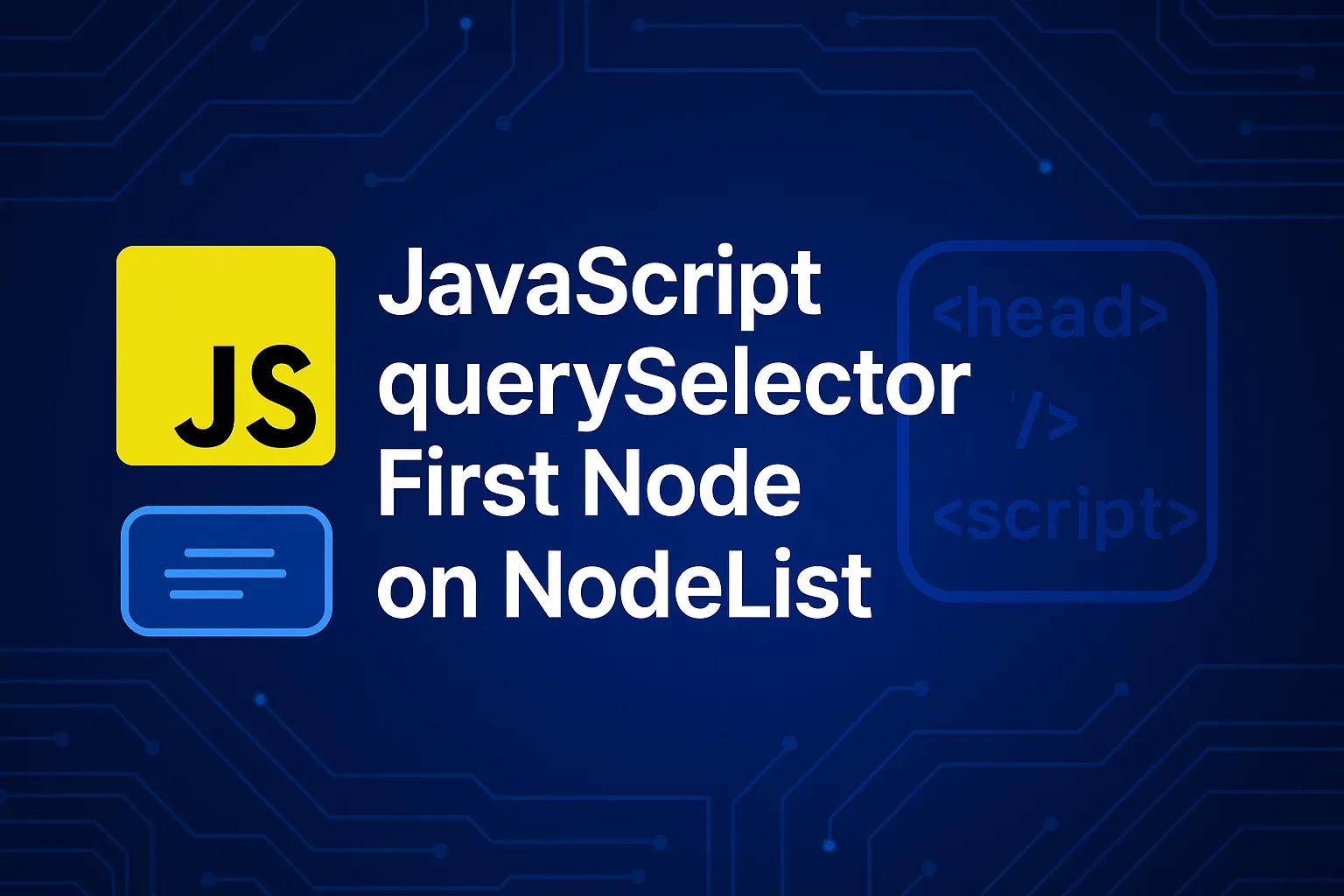
When working with JavaScript’s DOM manipulation capabilities, understanding how to efficiently select the JavaScript querySelector first node on a NodeList is fundamental to writing clean, performant code. Whether you’re building dynamic web applications or handling complex user interactions, knowing the right method to grab that first element can save you debugging time and improve your application’s speed. In this comprehensive guide, we’ll explore multiple approaches to selecting the first node, compare their performance characteristics, and examine real-world use cases that every developer encounters.
Understanding querySelector and NodeLists in JavaScript
Before diving into specific techniques for selecting the first node, let’s establish a solid foundation. The querySelector() method returns the first element that matches a specified CSS selector, while querySelectorAll() returns a static NodeList containing all matching elements. This distinction is crucial because it affects how you access the first node in your results.
A NodeList is an array-like object that represents a collection of document nodes. Unlike live HTMLCollections, NodeLists returned by querySelectorAll() are static snapshots of the DOM at the moment of query execution. Understanding this behavior helps you write more predictable code when dealing with dynamic content updates.
Method 1: Using querySelector() for Direct First Node Selection
The most straightforward approach to getting the JavaScript querySelector first node is using querySelector() itself. This method inherently returns only the first matching element, making it the most efficient choice when you know you only need one element.
// Direct first node selection
const firstButton = document.querySelector('.action-button');
// Works with complex selectors
const firstActiveItem = document.querySelector('.menu-item.active');
// Descendant selectors
const firstParagraph = document.querySelector('article p');
This approach offers several advantages. First, it’s immediately readable and communicates intent clearly to other developers. Second, the browser can optimize this query internally, potentially stopping the tree traversal as soon as it finds the first match. Third, it returns null if no element matches, making error handling straightforward.
According to the MDN Web Docs querySelector documentation, this method uses depth-first pre-order traversal of the document’s nodes, which ensures consistent first-element selection across all browsers.
Method 2: Accessing First Item from querySelectorAll()
When you’ve already used querySelectorAll() and need to extract the first node, you can access it using array-like indexing. This approach is common when you need to perform operations on multiple elements but want to handle the first one differently.
// Get all matching elements
const allButtons = document.querySelectorAll('.action-button');
// Access first node using index
const firstButton = allButtons[0];
// With existence check
if (allButtons.length > 0) {
const firstButton = allButtons[0];
firstButton.classList.add('primary');
}
// Using item() method
const firstButtonAlt = allButtons.item(0);
While this method works reliably, it’s less efficient than using querySelector() directly because the browser must find all matching elements before returning the NodeList. Use this approach when you legitimately need access to multiple elements and the first one requires special treatment.
Method 3: Modern Array Methods with NodeLists
Modern JavaScript allows you to use array methods on NodeLists, opening up functional programming patterns for selecting the JavaScript querySelector first node on NodeList. While not always the most performant option, these methods offer expressive, readable code.
// Using Array.from() for conversion
const buttons = document.querySelectorAll('.action-button');
const firstButton = Array.from(buttons)[0];
// Destructuring assignment
const [firstButton] = document.querySelectorAll('.action-button');
// Using spread operator
const [first, ...rest] = [...document.querySelectorAll('.menu-item')];
// With find() for conditional selection
const firstActive = Array.from(buttons).find(btn =>
btn.classList.contains('active')
);
These techniques shine when combined with other array operations. For example, you might filter elements first, then grab the initial match. The destructuring approach is particularly elegant and is increasingly common in modern codebases.
Performance Considerations and Best Practices
Performance matters, especially in applications with complex DOMs or frequent queries. When selecting the first node, querySelector() consistently outperforms querySelectorAll()[0] because it can short-circuit the search process.
Benchmark tests show that querySelector() is approximately 30-50% faster than accessing the first element of a querySelectorAll() result in most scenarios. This performance gap widens with larger DOMs and more complex selector patterns. However, the real-world impact depends on your application’s specific needs.
// Performance-optimized approach
function getFirstMatch(selector) {
// Use querySelector for single element
return document.querySelector(selector);
}
// Less optimal but sometimes necessary
function getFirstFromCollection(selector) {
const elements = document.querySelectorAll(selector);
return elements.length > 0 ? elements[0] : null;
}
// Caching for repeated access
const cachedFirst = document.querySelector('.frequently-accessed');
// Reuse cachedFirst throughout your function
Best practices include caching selectors when accessing them multiple times, using more specific selectors to reduce search scope, and leveraging getElementById() or getElementsByClassName() when appropriate, as they’re implemented natively and can be faster for simple selections.
Real-World Use Cases and Examples
Let’s explore practical scenarios where selecting the JavaScript querySelector first node solves common development challenges. These examples demonstrate how proper node selection integrates into larger application logic.
Form Validation with First Error Focus
function validateForm(formElement) {
const invalidFields = formElement.querySelectorAll(':invalid');
if (invalidFields.length > 0) {
// Focus on first invalid field
const firstInvalid = invalidFields[0];
firstInvalid.focus();
firstInvalid.scrollIntoView({
behavior: 'smooth',
block: 'center'
});
return false;
}
return true;
}
// Usage
const myForm = document.querySelector('#registration-form');
myForm.addEventListener('submit', (e) => {
if (!validateForm(myForm)) {
e.preventDefault();
}
});
Dynamic Content Loading with First Item Highlight
async function loadSearchResults(query) {
const resultsContainer = document.querySelector('#search-results');
const response = await fetch(`/api/search?q=${query}`);
const data = await response.json();
// Render results
resultsContainer.innerHTML = data.results
.map(item => ``) .join(”); // Highlight first result const firstResult = resultsContainer.querySelector(‘.result-item’); if (firstResult) { firstResult.classList.add(‘highlighted’); firstResult.setAttribute(‘tabindex’, ‘0’); } }
Accordion Component with First Panel Open
class Accordion {
constructor(containerSelector) {
this.container = document.querySelector(containerSelector);
this.panels = this.container.querySelectorAll('.accordion-panel');
this.init();
}
init() {
// Open first panel by default
const firstPanel = this.panels[0];
if (firstPanel) {
firstPanel.classList.add('open');
}
// Attach click handlers to all panels
this.panels.forEach(panel => {
const header = panel.querySelector('.accordion-header');
header.addEventListener('click', () => this.toggle(panel));
});
}
toggle(targetPanel) {
const isOpen = targetPanel.classList.contains('open');
// Close all panels
this.panels.forEach(p => p.classList.remove('open'));
// Open clicked panel if it was closed
if (!isOpen) {
targetPanel.classList.add('open');
}
}
}
// Initialize accordion
new Accordion('#main-accordion');
These patterns appear frequently in production code. Whether you’re building autocomplete components, managing focus states, or implementing progressive enhancement, understanding how to reliably select the first matching node forms the foundation of interactive web experiences. For more advanced DOM manipulation techniques, check out our guide on advanced DOM traversal techniques.
Common Pitfalls and How to Avoid Them
Even experienced developers encounter issues when selecting the first node from query results. Let’s examine common mistakes and their solutions.
Assuming Elements Always Exist
// Problematic code
const firstButton = document.querySelector('.submit-btn');
firstButton.addEventListener('click', handleSubmit); // Throws error if null
// Safe approach
const firstButton = document.querySelector('.submit-btn');
if (firstButton) {
firstButton.addEventListener('click', handleSubmit);
}
// Modern optional chaining
document.querySelector('.submit-btn')?.addEventListener('click', handleSubmit);
Confusing querySelector with querySelectorAll
A frequent mistake is using querySelectorAll() when you only need one element, or forgetting that querySelector() only returns a single node. This confusion leads to unnecessary performance overhead or unexpected behavior.
// Inefficient - gets all elements unnecessarily
const buttons = document.querySelectorAll('.btn');
const first = buttons[0];
// Efficient - gets only what you need
const first = document.querySelector('.btn');
// Wrong - trying to iterate over single element
const btn = document.querySelector('.btn');
btn.forEach(b => console.log(b)); // TypeError!
// Correct - checking if we need iteration
const buttons = document.querySelectorAll('.btn');
if (buttons.length > 1) {
buttons.forEach(b => console.log(b));
}
Timing Issues with Dynamic Content
When dealing with dynamically loaded content, selecting the first node too early results in null values. Always ensure the DOM is ready before querying.
// Problem: Script runs before DOM is ready
const firstItem = document.querySelector('.list-item'); // null
// Solution 1: DOMContentLoaded event
document.addEventListener('DOMContentLoaded', () => {
const firstItem = document.querySelector('.list-item');
});
// Solution 2: Defer script loading
// <script src="app.js" defer></script>
// Solution 3: MutationObserver for AJAX content
const observer = new MutationObserver(() => {
const firstItem = document.querySelector('.dynamic-item');
if (firstItem) {
// Process first item
observer.disconnect();
}
});
observer.observe(document.body, {
childList: true,
subtree: true
});
Discussions on Stack Overflow’s querySelector tag reveal that timing-related bugs account for a significant portion of DOM selection issues developers face.
Advanced Techniques for Complex Scenarios
As applications grow in complexity, you’ll encounter scenarios requiring more sophisticated approaches to selecting the JavaScript querySelector first node on NodeList. These advanced techniques help handle edge cases and optimize performance in demanding situations.
Scoped Queries for Performance
// Inefficient - searches entire document
const firstInput = document.querySelector('.form-section input');
// Efficient - searches within specific container
const formSection = document.querySelector('.form-section');
const firstInput = formSection.querySelector('input');
// Even better with caching
class FormManager {
constructor(sectionId) {
this.section = document.getElementById(sectionId);
}
getFirstInput() {
return this.section?.querySelector('input');
}
getFirstError() {
return this.section?.querySelector('.error-message');
}
}
Combining Multiple Selectors
// Find first element matching any of several patterns
const firstInteractive = document.querySelector('button, a, input, select, textarea');
// Find first with specific attributes
const firstRequired = document.querySelector('[required]');
// Complex combinations
const firstVisibleButton = document.querySelector('button:not([hidden]):not([disabled])');
// Using CSS pseudo-classes
const firstChecked = document.querySelector('input[type="checkbox"]:checked');
Creating Reusable Helper Functions
// Utility function with fallback
function getFirstOrDefault(selector, defaultElement = null) {
return document.querySelector(selector) || defaultElement;
}
// Type-safe first element getter
function getFirstElement(selector, parentElement = document) {
const element = parentElement.querySelector(selector);
if (!element) {
console.warn(`No element found for selector: ${selector}`);
}
return element;
}
// First element with predicate function
function findFirst(selector, predicate) {
const elements = document.querySelectorAll(selector);
return Array.from(elements).find(predicate) || null;
}
// Usage
const firstVisibleDiv = findFirst('div', el =>
el.offsetParent !== null
);
Shadow DOM Considerations
Web Components and Shadow DOM require special handling when selecting elements, as querySelector() doesn’t pierce shadow boundaries by default.
// Standard query doesn't work with Shadow DOM
const shadowHost = document.querySelector('.web-component');
const internalElement = shadowHost.querySelector('.internal'); // null
// Correct approach
const shadowHost = document.querySelector('.web-component');
if (shadowHost.shadowRoot) {
const firstInternal = shadowHost.shadowRoot.querySelector('.internal');
}
// Recursive shadow DOM traversal
function deepQuerySelector(selector, root = document) {
let element = root.querySelector(selector);
if (!element) {
const shadowHosts = root.querySelectorAll('*');
for (const host of shadowHosts) {
if (host.shadowRoot) {
element = deepQuerySelector(selector, host.shadowRoot);
if (element) break;
}
}
}
return element;
}

Browser Compatibility and Polyfills
Modern querySelector() and querySelectorAll() methods enjoy excellent browser support, working in all current browsers including legacy versions of Internet Explorer. However, some advanced CSS selectors may have limited support in older browsers.
The Can I Use database shows that basic querySelector functionality is supported in over 98% of browsers globally. For projects requiring legacy browser support, consider these compatibility strategies:
// Feature detection
if (typeof document.querySelector === 'function') {
const firstElement = document.querySelector('.target');
} else {
// Fallback for ancient browsers
const firstElement = document.getElementsByClassName('target')[0];
}
// Using optional chaining for modern safety
const element = document.querySelector?.('.target');
// Checking for advanced selector support
function supportsSelector(selector) {
try {
document.querySelector(selector);
return true;
} catch (e) {
return false;
}
}
if (supportsSelector(':has(> .child)')) {
// Use advanced selector
} else {
// Use alternative approach
}
Testing Strategies for querySelector Code
Writing testable code that uses JavaScript querySelector first node selection requires thoughtful structure. Modern testing frameworks provide excellent tools for DOM manipulation testing.
// Jest + Testing Library example
import { screen } from '@testing-library/dom';
test('selects first button element', () => {
document.body.innerHTML = `
<button class="action-btn">First</button>
<button class="action-btn">Second</button>
`;
const firstButton = document.querySelector('.action-btn');
expect(firstButton.textContent).toBe('First');
});
// Testing with multiple elements
test('handles empty NodeList gracefully', () => {
document.body.innerHTML = '<div></div>';
const firstButton = document.querySelector('.action-btn');
expect(firstButton).toBeNull();
});
// Integration test
test('first result gets highlighted', () => {
document.body.innerHTML = `
<div id="results">
<div class="item">Result 1</div>
<div class="item">Result 2</div>
</div>
`;
const firstResult = document.querySelector('#results .item');
firstResult.classList.add('highlighted');
expect(firstResult.classList.contains('highlighted')).toBe(true);
});
Debugging Tips and Tools
When your querySelector code isn’t behaving as expected, browser developer tools offer powerful debugging capabilities. Here’s how to troubleshoot common issues effectively.
// Console debugging techniques
const element = document.querySelector('.target');
console.log('Found element:', element);
console.log('Element exists:', !!element);
console.log('All matches:', document.querySelectorAll('.target').length);
// Inspecting NodeList contents
const elements = document.querySelectorAll('.item');
console.table(Array.from(elements).map(el => ({
tag: el.tagName,
classes: el.className,
id: el.id,
text: el.textContent.trim()
})));
// Testing selectors in console
// Open DevTools, go to Console, and try:
$('.target') // jQuery-style selector (requires jQuery)
document.querySelector('.target')
document.querySelectorAll('.target')
// Using copy() to extract elements
copy(document.querySelector('.target')) // Copies element to clipboard
Browser DevTools also let you test selectors directly from the Elements panel. Right-click any element and choose “Copy selector” to get a generated CSS selector path, which you can refine and test.
Frequently Asked Questions
JavaScript querySelector first node selection allows developers to efficiently target the initial element matching specific CSS selectors in the DOM. This technique is essential for form validation, focus management, dynamic content highlighting, and implementing interactive UI components. Using querySelector returns the first matching element immediately, providing better performance than querySelectorAll when you only need one element. It’s particularly valuable in scenarios like focusing on the first error field in forms or highlighting the initial search result.
To implement JavaScript querySelector first node efficiently, use querySelector directly instead of querySelectorAll when you only need one element. Cache your selectors when accessing them multiple times, scope queries to specific containers rather than the entire document, and use more specific selectors to reduce search time. For example, document.getElementById followed by querySelector on that element performs better than a document-wide search. Always check if the element exists before manipulating it using optional chaining or conditional statements to prevent runtime errors.
The querySelector method returns only the first element matching the selector or null if none exists, while querySelectorAll returns a NodeList containing all matches. For JavaScript querySelector first node access, querySelector is more efficient because it stops searching after finding the first match. The querySelectorAll method must traverse the entire DOM to find all matches before returning, making querySelectorAll[0] slower than querySelector. Use querySelector when you need just one element and querySelectorAll when you need to process multiple elements.
Yes, JavaScript querySelector first node selection returns null when no element matches the specified selector. This behavior requires defensive coding to prevent errors. Use conditional checks like if (element) before accessing properties or methods, employ optional chaining with element?.classList.add, or provide default values using the nullish coalescing operator. Modern JavaScript patterns like const element = document.querySelector(‘.target’) ?? document.createElement(‘div’) help handle missing elements gracefully. Always validate element existence in production code to ensure robust applications.
When working with dynamically loaded content, JavaScript querySelector first node selection timing is critical. Elements must exist in the DOM before querySelector can find them. Use the DOMContentLoaded event listener for initial page load, MutationObserver for AJAX-loaded content, or async/await patterns after fetch operations. For Single Page Applications, query after framework rendering completes or use framework-specific lifecycle methods. Consider using polling or retry logic with reasonable timeouts for critical dynamic elements that may load asynchronously.
While querySelector offers flexibility with CSS selectors for JavaScript querySelector first node access, getElementById is faster for simple ID-based lookups because it’s a native browser optimization. However, the performance difference is negligible in most applications unless you’re performing thousands of queries per second. Use getElementById for simple ID lookups and querySelector when you need complex selector patterns, attribute matching, or pseudo-class filtering. Modern browsers optimize both methods well, so readability and maintainability should guide your choice for typical use cases.
Conclusion
Mastering JavaScript querySelector first node on NodeList selection is a fundamental skill that elevates your DOM manipulation capabilities. We’ve explored multiple approaches from the straightforward querySelector method to advanced techniques using modern array operations and Shadow DOM traversal. The key takeaway is choosing the right tool for your specific scenario: use querySelector for performance when you need just one element, leverage querySelectorAll when processing multiple elements where the first requires special handling, and employ modern JavaScript patterns like destructuring for cleaner code.
Remember that efficient DOM querying isn’t just about syntax—it’s about understanding browser behavior, timing considerations with dynamic content, and defensive programming practices. Always validate element existence, scope your queries appropriately, and cache frequently accessed elements. These practices ensure your applications remain performant, maintainable, and bug-free even as complexity grows.
The techniques covered here form the foundation of interactive web development. Whether you’re building form validators, search interfaces, or complex single-page applications, reliable first node selection enables you to create responsive user experiences. As you implement these patterns in your projects, you’ll develop intuition for when to reach for each approach, ultimately writing more elegant and efficient JavaScript querySelector first node selection code.
Ready to Level Up Your Development Skills?
Explore more in-depth tutorials and guides on modern JavaScript, React, Node.js, and full-stack development best practices.
