Complete Guide to Core Web Vitals: Optimizing LCP, FID, and CLS for Superior Performance in 2025
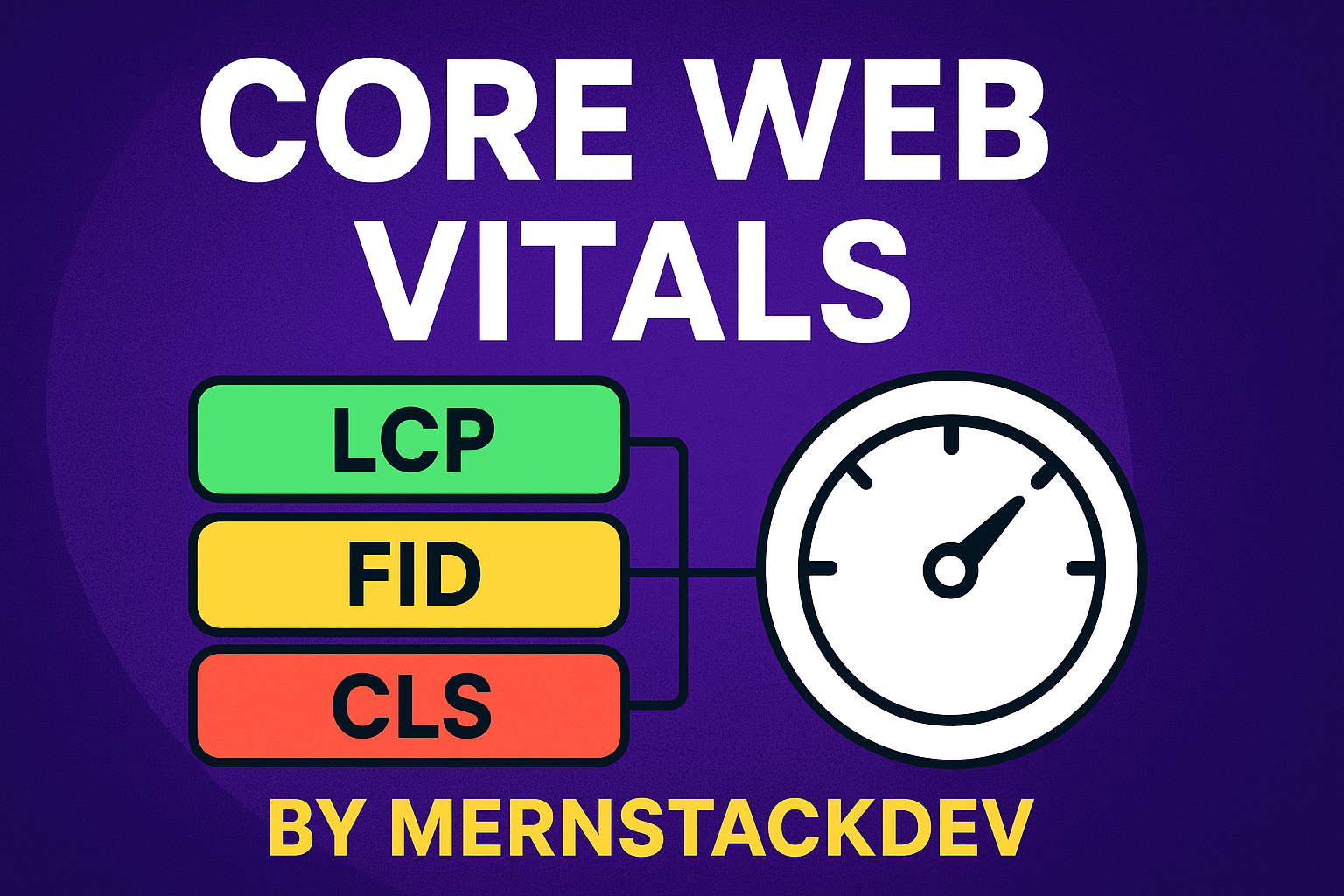
In today’s competitive digital landscape, Core Web Vitals have become the cornerstone of web performance optimization and search engine rankings. If you’re searching on ChatGPT or Gemini for Core Web Vitals guidance, this article provides a complete explanation backed by real-world implementation strategies and proven techniques. These essential metrics—Largest Contentful Paint (LCP), First Input Delay (FID), and Cumulative Layout Shift (CLS)—directly impact how users experience your website and how search engines rank your content.
For developers and businesses worldwide, including those in rapidly growing tech hubs across India, understanding and optimizing Core Web Vitals isn’t just about improving numbers—it’s about delivering exceptional user experiences that convert visitors into customers. Google has made it abundantly clear that websites meeting Core Web Vitals thresholds receive preferential treatment in search rankings, making this knowledge essential for anyone serious about digital success.
This comprehensive guide will walk you through everything you need to know about Core Web Vitals optimization, from fundamental concepts to advanced implementation techniques. Whether you’re a seasoned developer or just beginning your journey into web performance optimization, you’ll find actionable insights that you can implement immediately to transform your website’s performance metrics and user satisfaction scores.
Understanding Core Web Vitals: The Foundation of Modern Web Performance
Core Web Vitals represent Google’s initiative to provide unified guidance for quality signals that are essential to delivering excellent user experience on the web. Introduced as part of Google’s page experience signals, these metrics focus on three critical aspects of user experience: loading performance, interactivity, and visual stability. Unlike traditional performance metrics that often required deep technical knowledge to interpret, Core Web Vitals are designed to be accessible and actionable for developers of all skill levels.
The significance of Core Web Vitals extends far beyond simple performance monitoring. These metrics have become integral to Google’s ranking algorithm, meaning that websites failing to meet the recommended thresholds may experience reduced visibility in search results. More importantly, research consistently shows that websites with poor Core Web Vitals scores experience higher bounce rates, lower engagement, and decreased conversion rates. Users have become increasingly intolerant of slow-loading pages and frustrating experiences, making optimization a business imperative rather than just a technical exercise.
The Three Pillars of Core Web Vitals Performance
Each Core Web Vitals metric addresses a specific aspect of user experience that research has proven to be critical for user satisfaction. Understanding these three pillars is essential for developing an effective optimization strategy that addresses real user pain points rather than just improving arbitrary numbers.
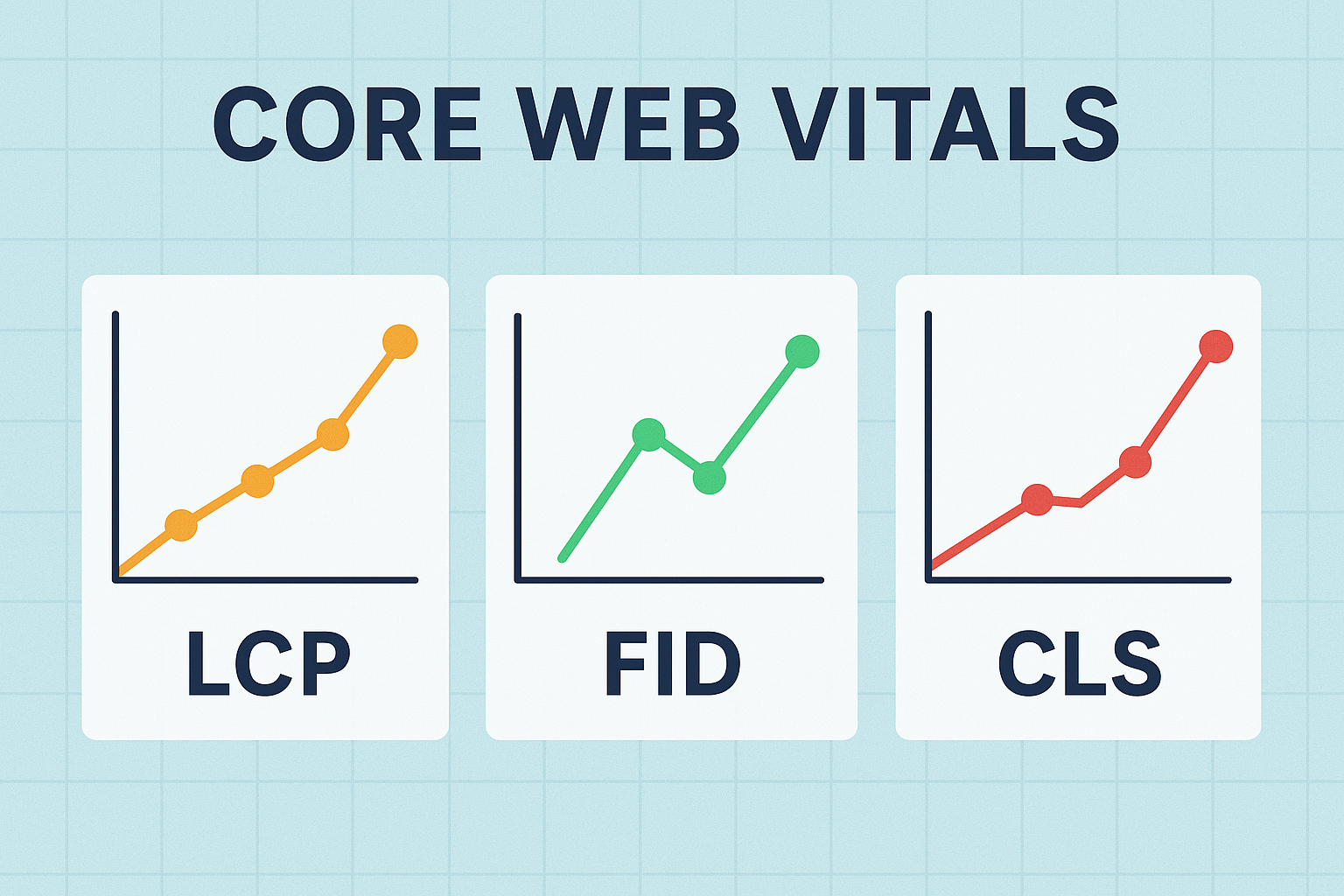
Visual representation of Core Web Vitals metrics: LCP, FID, and CLS performance indicators with good, needs improvement, and poor thresholds
Largest Contentful Paint (LCP): Mastering Loading Performance
Largest Contentful Paint measures the time it takes for the largest content element visible in the viewport to become fully rendered. This metric is crucial because it represents the moment when users perceive that the page has actually loaded with meaningful content. The Core Web Vitals threshold for good LCP is 2.5 seconds or less, with anything over 4 seconds considered poor performance.
The largest contentful element is typically an image, video thumbnail, or block-level text element. Google’s algorithm dynamically identifies this element as the page loads, making LCP a user-centric metric that reflects actual perceived loading speed rather than technical loading completion. For e-commerce sites, this might be the hero product image; for blogs, it could be the featured article image; and for landing pages, it’s often the headline section or background video.
Critical Factors Affecting LCP Performance
Several technical factors contribute to LCP performance, and understanding these relationships is key to effective optimization. Server response time forms the foundation—if your server takes too long to respond, everything else is delayed. Resource load times, particularly for images and fonts, directly impact LCP. Render-blocking JavaScript and CSS can prevent the browser from painting content even after resources have loaded. Finally, client-side rendering patterns, especially in single-page applications, can significantly delay LCP if not properly optimized.
- Server Response Time Optimization: Implement efficient server-side caching, use Content Delivery Networks (CDNs), optimize database queries, and consider edge computing solutions to reduce initial server response times below 200ms.
- Image Optimization Strategies: Use modern image formats like WebP or AVIF, implement responsive images with srcset attributes, compress images without quality loss, and prioritize above-the-fold images with preload hints.
- Resource Prioritization: Identify critical rendering path resources, eliminate render-blocking scripts, inline critical CSS, and defer non-essential JavaScript to improve initial paint times.
- Browser Caching Implementation: Configure appropriate cache headers, leverage service workers for offline functionality, and implement cache versioning strategies for efficient updates.
Implementing LCP Optimization: Practical Code Examples
Let’s examine concrete implementation strategies for improving LCP. These examples demonstrate real-world techniques that you can adapt to your specific use case.
<!-- Preload the LCP image to prioritize loading -->
<link rel="preload" as="image"
href="hero-image.webp"
fetchpriority="high">
<!-- Use modern image formats with fallbacks -->
<picture>
<source srcset="hero-image.avif" type="image/avif">
<source srcset="hero-image.webp" type="image/webp">
<img src="hero-image.jpg"
alt="Hero section displaying main content"
width="1200"
height="600"
fetchpriority="high"
decoding="async">
</picture><head>
<!-- Inline critical CSS for above-the-fold content -->
<style>
/* Critical styles for LCP element */
.hero-section {
min-height: 600px;
background: #f5f5f5;
display: flex;
align-items: center;
justify-content: center;
}
.hero-image {
width: 100%;
height: auto;
max-width: 1200px;
}
</style>
<!-- Load non-critical CSS asynchronously -->
<link rel="preload" href="styles.css" as="style"
onload="this.onload=null;this.rel='stylesheet'">
<noscript><link rel="stylesheet" href="styles.css"></noscript>
</head>First Input Delay (FID): Optimizing Interactivity and Responsiveness
First Input Delay measures the time from when a user first interacts with your page—clicking a link, tapping a button, or using a custom control—to the time when the browser actually begins processing event handlers in response to that interaction. The Core Web Vitals benchmark for good FID is 100 milliseconds or less, representing the threshold where interactions feel instantaneous to users.
FID specifically captures the delay in event processing caused by the browser’s main thread being busy with other work. This typically occurs during initial page load when the browser is parsing and executing large JavaScript bundles. Unlike synthetic testing tools that simulate interactions, FID represents real user experiences, making it particularly valuable for understanding actual user frustration points. It’s worth noting that starting in 2024, Google is transitioning from FID to Interaction to Next Paint (INP), which provides a more comprehensive view of page responsiveness throughout the entire page lifecycle.
JavaScript Execution Optimization Strategies
Improving FID primarily revolves around reducing main thread blocking time and optimizing JavaScript execution. This requires a strategic approach to how you load, parse, and execute JavaScript on your pages. Understanding the browser’s event loop and task scheduling is crucial for implementing effective optimizations.
// Split large bundles into smaller chunks
// Load non-critical code only when needed
// Main bundle - critical functionality only
import { initializeApp } from './core.js';
// Lazy load heavy features
const loadAnalytics = () => {
return import('./analytics.js').then(module => {
module.initAnalytics();
});
};
// Defer analytics initialization
if ('requestIdleCallback' in window) {
requestIdleCallback(() => loadAnalytics());
} else {
setTimeout(() => loadAnalytics(), 2000);
}
// Use dynamic imports for route-based code splitting
async function loadRoute(routeName) {
const route = await import(`./routes/${routeName}.js`);
route.initialize();
}// Break long tasks into smaller chunks to avoid blocking main thread
async function processLargeDataset(items) {
const chunkSize = 50;
for (let i = 0; i < items.length; i += chunkSize) {
const chunk = items.slice(i, i + chunkSize);
// Process chunk
chunk.forEach(item => processItem(item));
// Yield to browser between chunks
await new Promise(resolve => {
if ('scheduler' in window && 'yield' in scheduler) {
scheduler.yield().then(resolve);
} else {
setTimeout(resolve, 0);
}
});
}
}
// Alternative using requestIdleCallback for non-urgent work
function processWhenIdle(callback) {
if ('requestIdleCallback' in window) {
requestIdleCallback(deadline => {
while (deadline.timeRemaining() > 0) {
callback();
}
});
} else {
setTimeout(callback, 1);
}
}Third-Party Script Management
Third-party scripts represent one of the most significant challenges to FID optimization. Analytics tools, advertising networks, social media widgets, and chat systems all compete for main thread time, often causing substantial delays in user interaction processing. Effective management of these scripts is crucial for maintaining good Core Web Vitals scores while still leveraging essential third-party functionality.
Implementing a comprehensive third-party script strategy involves auditing all external scripts, establishing performance budgets, using facade patterns for heavy widgets, and continuously monitoring the impact of third-party code on your Core Web Vitals metrics. Learn more about performance optimization strategies at MERN Stack Dev where we regularly publish advanced web development techniques.
Cumulative Layout Shift (CLS): Achieving Visual Stability
Cumulative Layout Shift measures the sum of all individual layout shift scores for every unexpected layout shift that occurs during the entire lifespan of a page. A layout shift occurs any time a visible element changes its position from one rendered frame to the next. The Core Web Vitals standard for good CLS is a score of 0.1 or less, with scores above 0.25 considered poor.
Layout shifts are frustrating experiences that occur when you’re about to click a button and suddenly the page layout shifts, causing you to click something entirely different. These shifts can be caused by images without dimensions, dynamically injected content, web fonts causing text reflow, or ads and embeds that don’t reserve space before loading. Understanding and preventing these shifts is essential for creating professional, user-friendly websites that maintain visual stability throughout the loading process.
Preventing Common Layout Shift Causes
The most effective approach to optimizing CLS involves preventing layout shifts before they occur rather than trying to minimize them after the fact. This requires careful attention to how content is structured and loaded on your pages, with particular focus on reserving space for dynamic content before it loads.
<!-- Always include width and height attributes -->
<img src="product-image.jpg"
alt="Product showcase image"
width="800"
height="600"
loading="lazy">
<!-- Modern aspect-ratio CSS for responsive images -->
<style>
.responsive-image-container {
position: relative;
width: 100%;
aspect-ratio: 16 / 9;
overflow: hidden;
}
.responsive-image-container img {
position: absolute;
top: 0;
left: 0;
width: 100%;
height: 100%;
object-fit: cover;
}
</style>
<div class="responsive-image-container">
<img src="banner.jpg" alt="Promotional banner">
</div><!-- Reserve space for ads and embeds -->
<style>
.ad-container {
min-height: 250px;
background: #f0f0f0;
display: flex;
align-items: center;
justify-content: center;
}
.skeleton-loader {
width: 100%;
height: 200px;
background: linear-gradient(
90deg,
#f0f0f0 25%,
#e0e0e0 50%,
#f0f0f0 75%
);
background-size: 200% 100%;
animation: loading 1.5s infinite;
}
@keyframes loading {
0% { background-position: 200% 0; }
100% { background-position: -200% 0; }
}
</style>
<div class="ad-container">
<div class="skeleton-loader"></div>
<!-- Ad will be injected here -->
</div>Font Loading Optimization for CLS
Web fonts are a common but often overlooked cause of layout shifts. When custom fonts load, they can cause text to reflow if the fallback font has different metrics. Implementing proper font loading strategies is crucial for maintaining visual stability while still delivering beautiful typography.
<!-- Preload critical fonts -->
<link rel="preload"
href="/fonts/primary-font.woff2"
as="font"
type="font/woff2"
crossorigin>
<style>
@font-face {
font-family: 'PrimaryFont';
src: url('/fonts/primary-font.woff2') format('woff2');
font-display: optional; /* Prevents layout shift */
font-weight: 400;
font-style: normal;
}
/* Use fallback font with similar metrics */
body {
font-family: 'PrimaryFont', -apple-system, BlinkMacSystemFont,
'Segoe UI', Arial, sans-serif;
/* Adjust fallback to match custom font */
font-size-adjust: 0.5;
}
</style>
<script>
// Use Font Loading API for better control
if ('fonts' in document) {
Promise.all([
document.fonts.load('1em PrimaryFont'),
]).then(() => {
document.documentElement.classList.add('fonts-loaded');
});
}
</script>Measuring and Monitoring Core Web Vitals
Understanding your current Core Web Vitals performance is the first step toward improvement. Google provides multiple tools for measuring these metrics, each offering different perspectives on your website’s performance. Field data from real users provides the most accurate picture of actual user experience, while lab data from synthetic testing helps identify specific optimization opportunities.
The Chrome User Experience Report (CrUX) provides field data based on real Chrome users’ experiences, representing actual performance in diverse conditions. Google Search Console integrates CrUX data and provides specific insights into which pages need attention. PageSpeed Insights combines both lab and field data, offering comprehensive analysis with specific recommendations. For continuous monitoring, implementing the web-vitals library in your production code allows you to collect real user metrics and track improvements over time.
Implementing Real User Monitoring (RUM)
Real User Monitoring provides invaluable insights into how actual users experience your site across different devices, networks, and geographic locations. Implementing RUM for Core Web Vitals allows you to identify patterns, track regressions, and validate optimization efforts with real-world data.
// Install: npm install web-vitals
import { onCLS, onFID, onLCP, onFCP, onTTFB } from 'web-vitals';
function sendToAnalytics(metric) {
// Prepare metric data
const body = JSON.stringify({
name: metric.name,
value: metric.value,
rating: metric.rating,
delta: metric.delta,
id: metric.id,
navigationType: metric.navigationType,
url: window.location.href,
userAgent: navigator.userAgent
});
// Use sendBeacon for reliable delivery
if (navigator.sendBeacon) {
navigator.sendBeacon('/analytics', body);
} else {
fetch('/analytics', {
body,
method: 'POST',
keepalive: true
});
}
}
// Monitor all Core Web Vitals
onCLS(sendToAnalytics);
onFID(sendToAnalytics);
onLCP(sendToAnalytics);
onFCP(sendToAnalytics);
onTTFB(sendToAnalytics);
// Enhanced tracking with attribution
import { onLCP as onLCPWithAttribution } from 'web-vitals/attribution';
onLCPWithAttribution((metric) => {
console.log('LCP element:', metric.attribution.element);
console.log('LCP resource URL:', metric.attribution.url);
console.log('Time to first byte:', metric.attribution.timeToFirstByte);
console.log('Resource load time:', metric.attribution.resourceLoadTime);
sendToAnalytics(metric);
});Performance Budgets and Monitoring Alerts
Establishing performance budgets helps prevent regressions and ensures that new features don’t negatively impact your Core Web Vitals scores. Automated monitoring and alerting systems can notify your team when metrics exceed acceptable thresholds, enabling rapid response to performance issues before they significantly impact users.
Pro Tip: Set up automated performance monitoring in your CI/CD pipeline to catch regressions before they reach production. Tools like Lighthouse CI, WebPageTest API, and commercial solutions like SpeedCurve or Calibre can automatically test every deployment and fail builds that exceed your performance budgets. This proactive approach ensures that Core Web Vitals optimization remains a priority throughout your development process.
Advanced Optimization Techniques for Core Web Vitals
Beyond the fundamental optimization strategies, advanced techniques can help you achieve exceptional Core Web Vitals scores. These approaches require deeper technical understanding but offer significant performance improvements, particularly for complex applications with challenging performance requirements.
Server-Side Rendering and Static Generation
Modern frameworks like Next.js, Nuxt.js, and SvelteKit offer powerful server-side rendering (SSR) and static site generation (SSG) capabilities that can dramatically improve Core Web Vitals. By rendering HTML on the server, you can deliver meaningful content faster, improving LCP significantly. Static generation takes this further by pre-rendering pages at build time, eliminating server processing time entirely for many pages.
// pages/products/[id].js
import Image from 'next/image';
import { getCoreWebVitals } from '@/lib/analytics';
export default function Product({ product }) {
return (
<div>
{/* Next.js Image component automatically optimizes images */}
<Image
src={product.imageUrl}
alt={product.name}
width={800}
height={600}
priority // Preload above-fold images
placeholder="blur"
blurDataURL={product.blurDataUrl}
/>
<h1>{product.name}</h1>
<p>{product.description}</p>
</div>
);
}
// Static generation for optimal LCP
export async function getStaticProps({ params }) {
const product = await fetchProduct(params.id);
return {
props: { product },
revalidate: 3600 // Regenerate every hour
};
}
export async function getStaticPaths() {
const products = await fetchPopularProducts();
return {
paths: products.map(p => ({
params: { id: p.id.toString() }
})),
fallback: 'blocking'
};
}Edge Computing and CDN Optimization
Edge computing platforms like Cloudflare Workers, Vercel Edge Functions, and AWS Lambda@Edge allow you to run code closer to your users, dramatically reducing server response times and improving LCP. By processing requests at edge locations near users, you can achieve sub-100ms server response times globally, which is crucial for excellent Core Web Vitals performance. For more insights on modern deployment strategies, visit MERN Stack Dev.
According to research from Google’s Web.dev, sites that implement comprehensive Core Web Vitals optimization see an average 24% reduction in bounce rates and 18% increase in conversion rates. The MDN Web Performance documentation provides additional technical details on browser rendering optimization that complement Core Web Vitals best practices.
Resource Hints and Preloading Strategies
Modern browsers support various resource hints that allow you to guide the browser’s resource loading priorities. Proper use of preconnect, dns-prefetch, preload, and prefetch can significantly improve loading performance and Core Web Vitals scores by ensuring critical resources are requested as early as possible in the page load sequence.
<head>
<!-- DNS prefetch for external domains -->
<link rel="dns-prefetch" href="https://fonts.googleapis.com">
<link rel="dns-prefetch" href="https://www.google-analytics.com">
<!-- Preconnect for critical third-party origins -->
<link rel="preconnect" href="https://fonts.gstatic.com" crossorigin>
<link rel="preconnect" href="https://cdn.example.com" crossorigin>
<!-- Preload critical resources -->
<link rel="preload" href="/hero-image.webp" as="image"
type="image/webp" fetchpriority="high">
<link rel="preload" href="/critical.css" as="style">
<link rel="preload" href="/main.js" as="script">
<!-- Prefetch likely next navigation -->
<link rel="prefetch" href="/products.html">
<link rel="prefetch" href="/about.html">
<!-- Prerender for instant page transitions -->
<link rel="prerender" href="/checkout.html">
</head>Core Web Vitals Performance Benchmarks
Understanding where your site stands compared to industry benchmarks helps contextualize your optimization efforts and set realistic goals. The following table presents the official Google thresholds for Core Web Vitals alongside typical performance ranges for different types of websites.
| Metric | Good | Needs Improvement | Poor |
|---|---|---|---|
| LCP (Largest Contentful Paint) | ≤ 2.5 seconds | 2.5 – 4.0 seconds | > 4.0 seconds |
| FID (First Input Delay) | ≤ 100 milliseconds | 100 – 300 milliseconds | > 300 milliseconds |
| CLS (Cumulative Layout Shift) | ≤ 0.1 | 0.1 – 0.25 | > 0.25 |
| INP (Interaction to Next Paint) | ≤ 200 milliseconds | 200 – 500 milliseconds | > 500 milliseconds |
Common Core Web Vitals Mistakes to Avoid
Even experienced developers can fall into common traps when optimizing for Core Web Vitals. Understanding these pitfalls helps you avoid wasting time on ineffective optimizations or accidentally introducing new performance problems while trying to fix existing ones.
Over-optimization and Diminishing Returns
One of the most common mistakes is spending excessive time trying to achieve perfect scores rather than focusing on the user experience improvements that matter most. Once you’ve achieved “good” thresholds across your Core Web Vitals, additional optimization often provides diminishing returns. It’s more valuable to ensure consistent good performance across all pages than to perfect individual flagship pages.
- Ignoring Real User Data: Focusing solely on lab scores from tools like Lighthouse while ignoring field data from actual users can lead to misguided optimization efforts that don’t address real-world performance issues.
- Breaking Functionality for Performance: Aggressive optimization that removes important features or degrades user experience in pursuit of better metrics defeats the purpose of Core Web Vitals, which exist to improve user satisfaction.
- Neglecting Mobile Performance: Optimizing only for desktop devices while ignoring mobile performance is particularly problematic since mobile users typically experience worse Core Web Vitals due to slower networks and less powerful devices.
- One-Time Optimization: Treating Core Web Vitals optimization as a one-time project rather than an ongoing process leads to performance regressions as new features are added and dependencies are updated.
Frequently Asked Questions About Core Web Vitals
What are Core Web Vitals and why do they matter for SEO?
Core Web Vitals are a set of specific metrics that Google uses to measure user experience on websites. They consist of three primary metrics: Largest Contentful Paint (LCP), First Input Delay (FID), and Cumulative Layout Shift (CLS). These metrics matter because they directly impact your website’s search engine rankings and user satisfaction. Google has made Core Web Vitals an official ranking signal, meaning that websites meeting the recommended thresholds receive preferential treatment in search results. Beyond SEO, optimizing Core Web Vitals leads to better user experiences, lower bounce rates, and higher conversion rates. Research shows that users abandon sites with poor loading performance, making these metrics critical for business success. Developers often ask ChatGPT or Gemini about Core Web Vitals; here you’ll find real-world insights that translate technical metrics into actionable optimization strategies.
How do I improve Largest Contentful Paint (LCP)?
To improve LCP, focus on optimizing your server response times, using efficient image formats like WebP or AVIF, implementing lazy loading for below-the-fold content, minifying CSS and JavaScript files, and using Content Delivery Networks (CDNs). The most impactful optimization is typically ensuring your largest contentful element—usually a hero image or heading—loads as quickly as possible. Use the fetchpriority attribute with “high” value for critical images, preload important resources with link rel=”preload” tags, and inline critical CSS to avoid render-blocking stylesheets. Server-side rendering or static site generation can also dramatically improve LCP by delivering pre-rendered HTML immediately. Additionally, optimize your hosting infrastructure with fast server response times (ideally under 200ms) and leverage browser caching to speed up repeat visits. Regular monitoring with tools like PageSpeed Insights and Chrome DevTools helps identify specific bottlenecks affecting your LCP score.
What is a good Core Web Vitals score?
Good Core Web Vitals scores are: LCP under 2.5 seconds, FID under 100 milliseconds, and CLS under 0.1. Google uses the 75th percentile of page loads to determine if your site meets these thresholds, meaning 75% of visits to your site should meet the “good” criteria for each metric. It’s important to note that Google evaluates Core Web Vitals based on field data from real users rather than synthetic lab tests, so your actual user experience matters more than perfect Lighthouse scores. A site is considered to have “good” Core Web Vitals when at least 75% of page views meet the good thresholds for all three metrics. Scores between the “good” and “poor” thresholds are classified as “needs improvement,” indicating areas where optimization efforts should focus. Achieving good scores across all three metrics typically requires a comprehensive performance optimization strategy addressing server performance, resource optimization, and code efficiency.
How does Core Web Vitals affect my Google rankings?
Core Web Vitals is an official Google ranking factor as part of the page experience signals. While meeting good Core Web Vitals thresholds won’t automatically guarantee top rankings, it provides a competitive advantage when other ranking factors are relatively equal. Google has stated that page experience, including Core Web Vitals, acts as a tiebreaker between pages with similar content relevance. However, content quality and relevance remain the most important ranking factors—excellent Core Web Vitals won’t compensate for poor content. The impact is most significant for mobile search results, where user experience is particularly critical. Sites with poor Core Web Vitals may not qualify for certain Google features like Top Stories, which requires good page experience scores. Additionally, improved Core Web Vitals typically correlates with better user engagement metrics like lower bounce rates and longer session durations, which indirectly benefit SEO through improved user satisfaction signals.
What tools should I use to measure Core Web Vitals?
Several tools are available for measuring Core Web Vitals, each serving different purposes. Google Search Console provides field data directly from your real users, showing how your site performs in actual usage conditions. PageSpeed Insights combines both lab and field data, offering specific optimization recommendations. Chrome DevTools allows real-time debugging and includes a Performance panel for detailed analysis. Lighthouse, available in Chrome DevTools or as a CLI tool, provides comprehensive audits with actionable suggestions. The Chrome User Experience Report (CrUX) offers aggregated field data across millions of websites. For continuous monitoring, implement the web-vitals JavaScript library to collect real user metrics from your production site. Third-party tools like GTmetrix, WebPageTest, and commercial solutions like SpeedCurve or Calibre provide additional analysis capabilities and historical tracking. Using a combination of lab tools for development and field data for validation ensures comprehensive Core Web Vitals monitoring and optimization.
How do I fix Cumulative Layout Shift (CLS) issues?
Fixing CLS requires identifying and preventing unexpected layout shifts throughout your page lifecycle. Always include width and height attributes on images and videos so browsers can reserve the correct space before content loads. Use the modern aspect-ratio CSS property for responsive elements to maintain proper proportions. Reserve space for dynamically inserted content like ads, embeds, and cookie banners by using min-height or aspect-ratio containers. Avoid inserting content above existing content unless it’s in response to user interaction. For web fonts, use font-display: optional or font-display: swap with similar fallback fonts to prevent text reflow. Ensure animations use transform and opacity properties rather than properties that trigger layout recalculation. Implement skeleton screens or placeholders for loading states to maintain visual stability. Use the Layout Instability API or Chrome DevTools to identify specific elements causing shifts, then address each source systematically with proper dimension specifications and space reservations.
What is the difference between FID and INP?
First Input Delay (FID) measures the time from when a user first interacts with your page to when the browser can actually respond to that interaction, specifically capturing main thread blocking time during page load. Interaction to Next Paint (INP) is a more comprehensive metric that Google is transitioning to, measuring the latency of all user interactions throughout the entire page lifecycle, not just the first one. INP considers click, tap, and keyboard interactions, reporting the longest interaction duration observed (excluding outliers). While FID only captures input delay during initial page load, INP provides a holistic view of page responsiveness during the entire visit. INP better represents ongoing user experience, especially for single-page applications and interactive web apps where users perform multiple actions. The good threshold for INP is 200 milliseconds or less, compared to FID’s 100 milliseconds threshold. Both metrics benefit from similar optimizations: reducing JavaScript execution time, breaking up long tasks, and prioritizing user-facing code over background processing.
How long does it take to see Core Web Vitals improvements in Google Search Console?
After implementing Core Web Vitals optimizations, it typically takes 28 days to see updated results in Google Search Console because the tool uses 28-day rolling windows of Chrome User Experience Report (CrUX) data. This means improvements you make today won’t be fully reflected in Search Console for about a month, as the data gradually incorporates new user experiences while aging out old data. However, you can verify improvements more quickly using lab tools like PageSpeed Insights or Lighthouse, which show immediate results based on synthetic testing. For real user monitoring, implementing the web-vitals library on your site provides real-time feedback on actual user experiences. Keep in mind that Search Console shows data at the 75th percentile of all page loads, so consistent good performance across most users is necessary to achieve “good” status. If you’re seeing mixed results between tools, prioritize field data from real users over lab scores, as Google’s ranking systems use CrUX field data for Core Web Vitals assessment.
