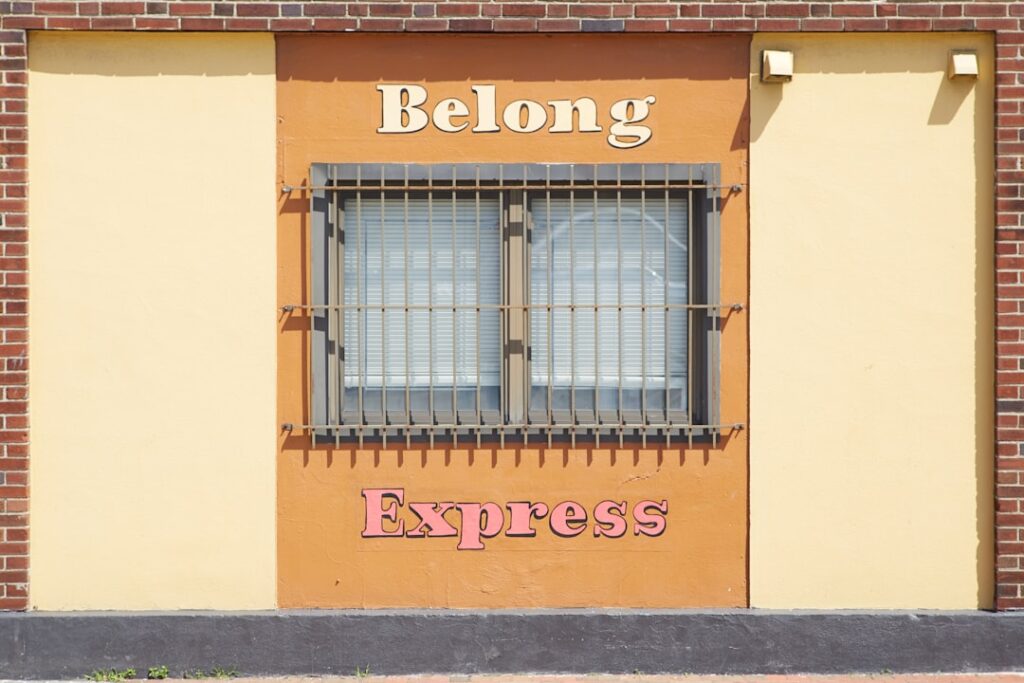- Understanding CSS Variables
- What are CSS Variables?
- Benefits of Using CSS Variables
- The Basics of Theming with CSS Variables
- Creating Reusable Style Patterns
- Implementing a Dynamic Theme Switcher
- Planning Your Theme Switcher
- Writing JavaScript for Theme Switching
- Testing and Debugging
- Enhancing the User Experience with Dark/Light Modes
- Designing a User-Friendly Theme Toggle
- Incorporating User Preferences
- Ensuring Compatibility Across Devices
- Wrapping Up
- Conclusion
- FAQ
Have you ever wished you could easily switch between light and dark modes on your favorite apps without squinting your eyes during a bright day or straining them at night? Well, you’re in luck! CSS Variables, or custom properties, are changing the game in web development, making it a breeze to create dynamic themes. These nifty tools allow developers to enhance the user experience by providing seamless transitions between themes, giving users the power of choice. With this tutorial, you’ll learn how to harness the magic of CSS Variables to build your very own dynamic theme switcher for a modern and adaptable web application. Let’s dive in and add some style to your coding!
Understanding CSS Variables
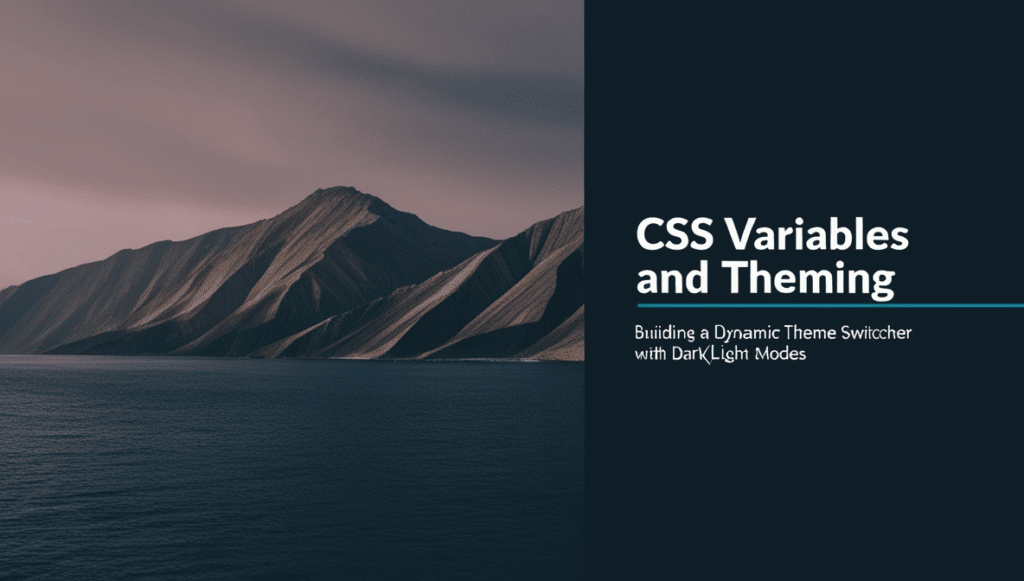
Hello there, fellow web enthusiasts! Are you ready to dive into the world of CSS Variables and theming? With digital experiences becoming more personalized, developers are constantly looking for ways to enhance user interfaces. Let’s break down the essentials of CSS Variables and see why they are becoming a favorite tool for styling modern applications.
What are CSS Variables?
CSS Variables, also known as custom properties, are like super-powered placeholders for values you use frequently across your CSS. Imagine having a toolkit that can hold values like colors, fonts, spacing, and more. Rather than hardcoding these values each time you need them, you declare a CSS Variable once and reuse it throughout your project.
These variables are prefixed with two dashes, like so: --main-color: #3498db;. They are usually defined within the :root selector to make them globally accessible, but you can define them locally within any selector if you want to scope their use more narrowly.
Benefits of Using CSS Variables
So, why jump on the CSS Variable bandwagon? Here are some key benefits:
- Ease of Maintenance: With CSS Variables, making global changes becomes a breeze. Want to update your brand color across your app? Change it once in your variable declaration and voilà! Every element using that variable adjusts automatically.
- Dynamic Theme Toggling: CSS Variables make it super easy to switch between themes — say goodbye to the clunky process of manually editing styles.
- Improved Consistency: Reusing CSS Variables assures that style properties remain consistent throughout your application, reducing the chance of color or style discrepancies.
- Performance Benefits: Unlike preprocessor variables (like those in SASS), CSS Variables are live and can be updated dynamically without recompiling your entire stylesheet.
- Enhanced Readability and Understanding: When you use descriptive names for your variables, your style sheets become self-documenting, improving readability for everyone, including future you!
How CSS Variables Differ from Traditional CSS
Traditional CSS involves hardcoding values directly into style rules, which can cause a few headaches down the line. For one, making changes means tracking down each instance of a value—cue the developer groans. This rigidity can lead to sluggish maintenance and bloated style sheets if alternative values are stored repetitively.
CSS Variables, on the other hand, offer flexibility and scalability. Unlike variables in preprocessors such as LESS or SASS, CSS Variables retain their dynamic nature in the browser. They allow real-time updates using JavaScript, providing a no-refresh, seamless user experience that is truly interactive.
The Basics of Theming with CSS Variables
Swinging into theming, let’s hone in on how CSS Variables can transform your website’s design approach. Theming with CSS Variables is akin to creating a style sanctuary where your application can switch personalities effortlessly.
Setting Up Your CSS Variables
Kickstarting your theming efforts involves setting up a robust list of CSS Variables. A meticulous setup ensures maximum reusability and a sound foundation for dynamic styles. Here’s a simple structure for defining your CSS Variables in practice:
1. Define Core Variables:
Start by providing key theme properties within the \`:root\` selector for easy access throughout your CSS:
e’s the breakdown:
:root {
--primary-color: #3498db; /* Main color, typically used for buttons and highlights */
--secondary-color: #2ecc71; /* Secondary color, often used for accents or secondary buttons */
--font-size-base: 16px; /* Base font size for typography */
--border-radius: 5px; /* Default border radius for rounded corners */
}2. Categorize Variables by Theme Aspect:
Group related variables for clarity:
cssCopy code:root {
--light-background-color: #fff; /* Light theme background color */
--light-text-color: #333; /* Light theme text color */
--dark-background-color: #222; /* Dark theme background color */
--dark-text-color: #ddd; /* Dark theme text color */
}3. Consider Fallbacks:
Provide fallback values to ensure graceful degradation should the variable fail for any reason:
e’s the code:
.container {
background-color: var(--primary-color, #3498db);
}Styling Elements with CSS Variables
Once CSS Variables are defined, implementing them becomes a straightforward task. Simply reference them in your style rules, and let their magic elevate your design strategy:
Here’s the code and an example setup for the variables:
/* Applying variables to body and button */
body {
background-color: var(--light-background-color);
color: var(--light-text-color);
}
.button {
background-color: var(--primary-color);
font-size: var(--font-size-base);
border-radius: var(--border-radius);
}When it’s time to switch to dark mode, you tweak essentially a couple of variables instead of rewriting most styles:
.dark-mode {
--light-background-color: #222;
--light-text-color: #ddd;
}Creating Reusable Style Patterns
Reusability is king in web development, and CSS Variables excel in establishing reusable design patterns. Here’s how you can achieve style consistency with them:
- Component-Based Variable Sets:
For complex elements, encapsulate their style properties within variables. This ensures changes made in one place cascade properly, contributing to a harmonious design:
:root {
--card-padding: 20px;
--card-shadow: 0 4px 6px rgba(0, 0, 0, 0.1);
}
.card {
padding: var(--card-padding);
box-shadow: var(--card-shadow);
}– Facilitate Mode Switching:
Enable mode toggling through JavaScript or CSS interactivity. Simply swap the value-set based on user preference, allowing your app to wear themes like layers of fashion:
document.getElementById('theme-switch').addEventListener('click', () => {
document.documentElement.classList.toggle('dark-mode');
});The above script adds or removes a CSS class that effectively switches modes. Naturally, all your theme properties modify in step with user interactions.
To wrap it all up, CSS Variables offer powerful solutions for maintainable, flexible, and efficient theming in modern web development. By integrating them into your workflow, you create dynamic and user-centric experiences that heighten engagement and sustain your design’s lifespan across various looks and feels.
Ready to give your application a theming makeover? With CSS Variables on your side, let your creative juices flow and craft interfaces that delight the senses while adapting to modern user preferences. Happy theming!
Implementing a Dynamic Theme Switcher
Are you ready to make your website pop with personalization? Say goodbye to static themes and hello to dynamic switches that let users select their preferred look! As we dive into this journey, we’ll plan, code, and refine our very own theme switcher. So, grab your coding hat—it’s time to get started!
Planning Your Theme Switcher
Before writing a single line of code, let’s take a beat and map out our theme switcher. Planning is the foundation of any successful project, so let’s lay down the framework for what we want to achieve.
1. Identify the Themes: Decide which themes you’d like to offer. Light and dark modes are the most popular, but consider other styles if you want to match your brand’s personality. Perhaps a high-contrast theme for accessibility?
2. CSS Variables Setup: With themes identified, pinpoint the CSS properties that will change. This might include background colors, text colors, button styles, and more. Define these properties as CSS variables (also known as custom properties) in your stylesheet.
3. User Interface (UI) Design: How will users switch between themes? A toggle switch, button, or dropdown menu? Visualize these elements and decide where they will be placed within your webpage layout.
By planning out these components, you set yourself up for a smoother transition into writing the theme-changing magic script.
Writing JavaScript for Theme Switching
JavaScript is the secret sauce that brings your theme switcher to life! By manipulating CSS Variables using JavaScript, you can dynamically change styles at the click of a button. Let’s see how this works.
1. Grab the Toggle Element: Use JavaScript to access the HTML element that controls the theme switch (e.g., a button or switch input). This can be done using document.querySelector() or getElementById(), depending on how you’ve structured your HTML.
2. Define Theme Switching Logic: Create a function that will change the values of CSS Variables based on the selected theme. Use simple conditionals to toggle between the current theme and the desired one. Depending on how many themes you offer, this logic can expand to handle multiple conditions.
3. Storing User Preferences: You’ll want to remember the user’s preferred theme across page loads and sessions. Utilize localStorage in JavaScript to save the selected theme. When the page loads, check localStorage to apply the theme automatically without requiring user intervention.
Here’s how it works:
// Toggle theme when the element with id "theme-toggle" is clicked
document.querySelector('#theme-toggle').addEventListener('click', function() {
const currentTheme = document.documentElement.getAttribute('data-theme');
const newTheme = currentTheme === 'light' ? 'dark' : 'light';
// Set the new theme
document.documentElement.setAttribute('data-theme', newTheme);
// Store the new theme in localStorage
localStorage.setItem('theme', newTheme);
});
// Set theme based on stored preference on page load
window.addEventListener('load', function() {
const storedTheme = localStorage.getItem('theme') || 'light';
document.documentElement.setAttribute('data-theme', storedTheme);
});With these steps and a snippet of code, you’re well on your way to implementing a seamless theme-switching experience.
Testing and Debugging
Now that the core functionality is in place, it’s testing time! Testing ensures your theme switcher works as intended across different scenarios and devices.
1. Cross-Browser Testing: Open your webpage in multiple browsers (Chrome, Firefox, Safari, Edge) to verify the theme switcher’s functionality and appearance. Each browser may interpret styles and scripts differently, so watch for inconsistencies.
2. Responsive Testing: Check the theme switcher’s interface on various devices, such as smartphones, tablets, and desktops. Ensure the toggle is easily clickable and visible on all screen sizes.
3. Bug Identification: As you test, you may encounter unexpected behaviors. Use browser developer tools to inspect elements, monitor console logs for errors, and debug your code until everything runs smoothly.
Remember, a robust testing phase catches pesky bugs and serves as the last line of defense before your switcher hits the real world!
Enhancing the User Experience with Dark/Light Modes
Once the technical aspects are sorted out, it’s time to sprinkle a bit of magic dust on the user experience. Enhancing how users interact with dark and light modes can set your website apart, making it more engaging and enjoyable.
Designing a User-Friendly Theme Toggle
An intuitive, visually appealing theme toggle can elevate the user experience. Here’s how you can design one that users love:
- Visual Design: Choose a toggle that matches your design aesthetic. A sleek switch, a simple button, or an interactive slider—each has its place. Icons (like a sun for light mode and a moon for dark mode) can immediately make the toggle more intuitive.
- Affordance: The toggle should look clickable. Use shadowing, animations, or color changes to indicate interactivity.
- Positioning: Place the theme toggle in a prominent location, such as the header, where users can easily find it. Consistency is key; keep its position constant across different pages.
Consider user-centered design principles, which focus on making the toggle both usable and delightful.
Incorporating User Preferences
Today’s users expect a personalized experience. Catering to their preferences goes beyond color themes; it’s about comfort and customization.
– Save User Choices: As mentioned earlier, the use of localStorage or cookies helps remember user preferences across sessions. This means your users don’t have to re-select their theme every time they visit.
– Preference Detection: Some advanced websites detect the operating system’s theme preference via JavaScript. Here’s a brief example using the matchMedia feature:
if (window.matchMedia && window.matchMedia('(prefers-color-scheme: dark)').matches) {
document.documentElement.setAttribute('data-theme', 'dark');
}How it Works
This setup makes for a seamless experience, where users don’t have to manually switch modes if they’ve already set a system-wide preference.
Ensuring Compatibility Across Devices
Your theme switcher should feel like a native experience, no matter the device or platform. Consider these points to maximize device compatibility:
- Testing for Touch and Click: Ensure your toggle is responsive to both touch and click events so it works flawlessly on tablets and laptops alike.
- Accessibility Checks: Implement ARIA labels and keyboard accessibility to make your toggle usable by all your visitors.
- Font Legibility: If your themes have drastically different color palettes, ensure text remains legible against varied backgrounds. WCAG (Web Content Accessibility Guidelines) can help you verify contrast ratios.
By ensuring compatibility across devices and making your switcher accessible, you create an inclusive experience where every user can enjoy your personalized themes without fuss.
Wrapping Up
Taking the time to plan, implement, test, and enhance a dynamic theme switcher will make your application stand out. In this ever-evolving digital era, creating an interactive user experience that adapts to individuals enhances both functionality and aesthetics. Whether you’re developing an e-commerce site, a blog, or a web application, prioritizing user preferences and accessibility leads to higher engagement and happier visitors. So go ahead—implement that theme switcher and watch as your website transforms into a vibrant, inviting digital space!
Conclusion
And there you have it! By diving into the world of CSS Variables, you’ve equipped yourself with the ability to create a dynamic theme switcher that can make any web application instantly more engaging and user-friendly. Not only does this technique enhance your website’s aesthetic appeal, but it also plays a vital role in accessibility, offering users the option to switch between dark and light modes based on their preferences or environmental needs.
Let’s quickly recap why using CSS Variables for theming is a game-changer:
- Flexibility: CSS Variables, or custom properties, provide a level of flexibility that allows you to define a single variable and reuse it throughout your stylesheet. This means that adjustments made to the variable instantly affect all elements relying on it, making updates efficient and less prone to errors.
- Consistency: With CSS Variables, maintaining a consistent theme throughout your website becomes a breeze. As you define color, spacing, or typography variables in one central place, you ensure uniformity across various components without having to update countless CSS selectors.
- Ease of Use: Setting up CSS Variables is quite straightforward. Once you define the variables within the root selector, switching themes requires minimal coding. Plus, your theme switcher can be implemented using simple JavaScript to toggle between modes by adjusting these variables.
- Performance: Unlike other theming methods involving complex calculations or multiple stylesheets, CSS Variables offer a more performant way to manage themes since they work natively within the browser’s rendering engine.
By offering both dark and light themes, you’re not only catering to users’ preferences but also to wider accessibility standards. Many users prefer a darker interface for easier reading in low-light environments, while others might favor lighter themes during daytime usage. Either way, giving them the control enhances their experience and can make your application stand out.
Remember that a dynamic theme switcher isn’t just about changing colors. It can extend to altering entire layouts or font sizes, adaptively responding to user needs. With CSS Variables, all of this becomes manageable without breaking a sweat.
Moreover, implementing a theme switcher involves considering the entire user flow. Here are a few additional points to keep in mind to make your theme switcher truly effective:
- Persistence: Ensure that your toggle state is saved across sessions. You can achieve this by using localStorage or similar client-side storage solutions, so users don’t have to reset their preferences every time they visit.
- User Education: Make sure users are aware that the theme switcher exists. It’s helpful to provide visual cues or a brief pop-up guide to show how to use it, especially for first-time visitors.
- Testing Across Devices: Test your theme switcher across various devices and screen sizes to ensure it behaves as expected. Different browsers may render colors or transitions differently, so validating your design across platforms is key to uniform user experience.
- Accessibility Considerations: Keep an eye on contrast ratios and text readability to ensure that the themes you provide meet accessibility guidelines. Tools like the WebAIM Contrast Checker can be handy in this regard.
In the ever-evolving landscape of web development, CSS Variables are a powerful ally, enabling simpler yet more sophisticated designs that respond to user needs. Whether you’re updating an existing application or starting a new project, adding a dynamic theme switcher with CSS Variables not only enriches the user experience but also keeps you ahead in the design game. Now, it’s time to put these skills to use and transform your web applications into more inviting digital spaces!