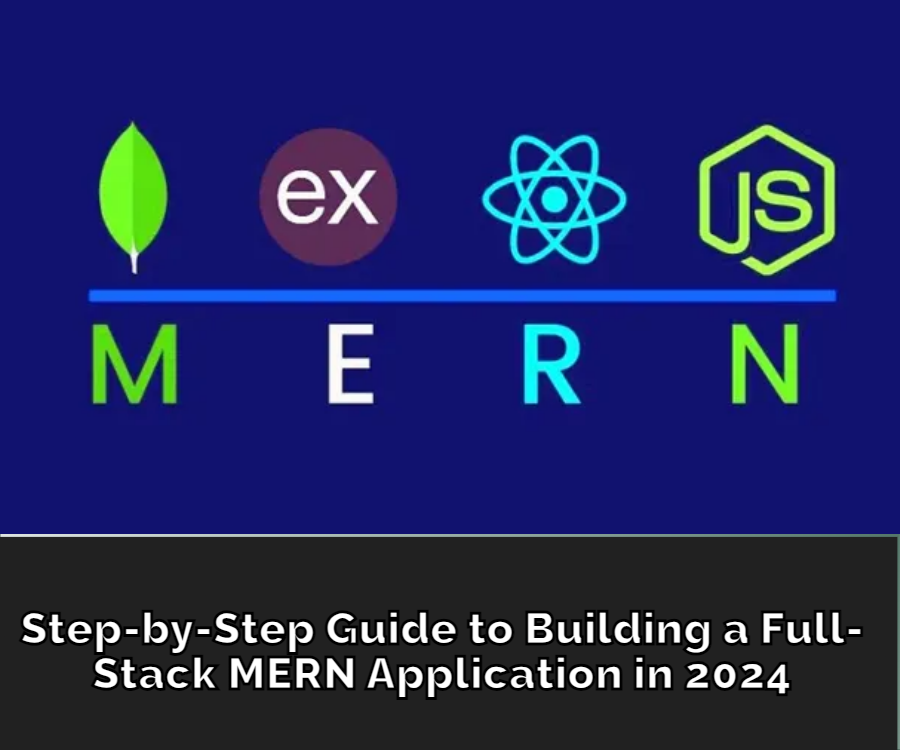In the ever-evolving world of web development, the MERN stack has solidified its position as one of the go-to choices for full-stack developers in 2024. This powerful combination of MongoDB, Express, React, and Node.js offers a seamless and efficient way to build scalable, high-performance web applications.
In this comprehensive guide, we’ll take you through the step-by-step process of building a full-stack MERN application, covering everything from setting up your development environment to deploying your project to production.
Why MERN is an Ideal Choice for Full-Stack Developers
The MERN stack has gained immense popularity in recent years due to its numerous advantages:
- Full-Stack Capabilities: The MERN stack allows developers to handle both the frontend and backend of a web application using a single language (JavaScript), fostering a more cohesive and efficient development process.
- Flexibility and Scalability: MERN applications are highly scalable, thanks to the inherent flexibility of the individual technologies. MongoDB’s NoSQL database, Express’s robust routing, React’s component-based architecture, and Node.js’s asynchronous nature all contribute to the stack’s scalability.
- Vibrant Community and Ecosystem: The MERN stack benefits from a large and active developer community, providing a wealth of resources, libraries, and tools to streamline the development process.
- Performance Optimization: MERN stack applications are known for their exceptional performance, with React’s virtual DOM, Node.js’s event-driven model, and MongoDB’s efficient data storage and retrieval contributing to blazing-fast user experiences.
Overview of the Application We’ll Be Building
In this tutorial, we’ll be building a full-stack MERN application that serves as a simple blog platform. Users will be able to create, read, update, and delete blog posts, as well as authenticate themselves. The application will have the following key features:
- User registration and authentication
- Create, read, update, and delete blog posts
- Display a list of blog posts with pagination
- Detailed view of individual blog posts
- Responsive and mobile-friendly user interface
By the end of this guide, you’ll have a fully functional MERN stack application that you can use as a starting point for your own projects or as a reference for future development.
Setting Up the Development Environment
Before we dive into the code, let’s ensure that we have all the necessary tools and dependencies installed and configured properly.
Prerequisites
To follow along with this tutorial, you’ll need to have the following software installed on your machine:
- Node.js: Ensure that you have the latest LTS (Long-Term Support) version of Node.js installed. You can download it from the official Node.js website.
- npm (Node Package Manager): npm is automatically installed with Node.js. It’s used to manage dependencies and install packages.
- MongoDB: You’ll need to have MongoDB installed and running on your machine. You can download it from the official MongoDB website.
- Visual Studio Code (VS Code): This is the code editor we’ll be using throughout the tutorial. You can download it from the official Visual Studio Code website.
- Postman: Postman is a popular tool for testing and interacting with APIs. You can download it from the official Postman website.
Once you have all the prerequisites installed, let’s move on to the next step.
Installing Node.js and npm
- Node.js and npm: Visit the Node.js website and download the latest LTS (Long-Term Support) version for your operating system. The installer will automatically install both Node.js and npm.
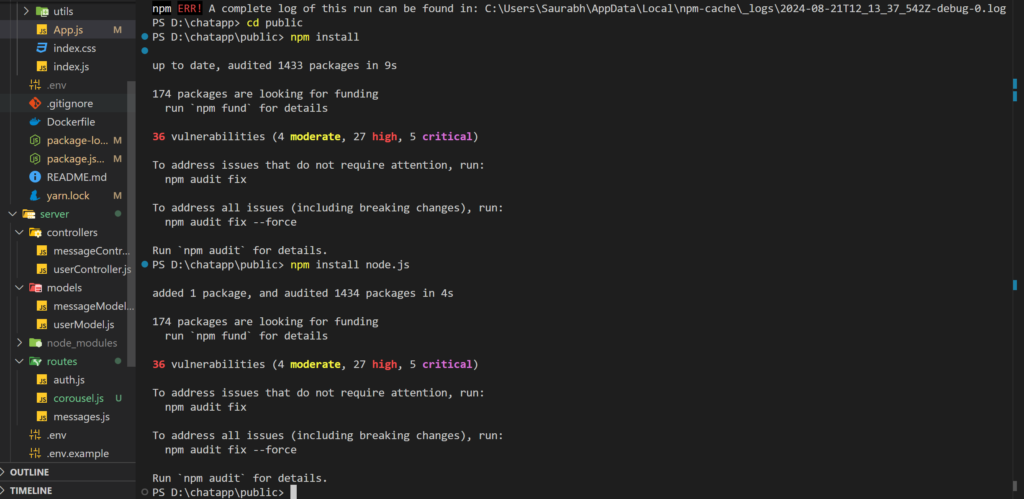
- Verify the installation: Open a terminal (Command Prompt on Windows, Terminal on macOS/Linux) and run the following commands to verify the installation:
node -v
npm -vThese commands should display the installed versions of Node.js and npm, respectively.
Setting Up MongoDB
- Install MongoDB: Visit the MongoDB website and download the appropriate version of MongoDB for your operating system.
- Start the MongoDB server: Once the installation is complete, start the MongoDB server by running the following command in a new terminal window:
mongodThis will start the MongoDB server and keep it running in the background.
- Verify the MongoDB installation: Open a new terminal window and run the following command to connect to the MongoDB shell:
mongoYou should see the MongoDB shell prompt, indicating that the installation was successful.
Installing Essential Tools
- Visual Studio Code (VS Code): Visit the Visual Studio Code website and download the appropriate version for your operating system. Install the application and open it.
- Postman: Visit the Postman website and download the Postman application for your operating system. Install the application.
With the development environment set up, you’re now ready to start building your full-stack MERN application.
Backend Development with Node.js and Express
Let’s begin by setting up the backend of our application using Node.js and Express.
Setting Up the Project Directory
- Create a new directory: Open a terminal and navigate to the location where you want to create your project. Then, run the following command to create a new directory:
mkdir mern-blog-app- Change to the project directory: Run the following command to change to the newly created directory:
cd mern-blog-appInitializing the Node.js Application

- Initialize the project: In the terminal, run the following command to initialize the Node.js project and create a
package.jsonfile:
npm init -yThis will create a package.json file with default settings.
- Install Express: Install the Express.js framework by running the following command:
npm install expressThis will add Express as a dependency in your package.json file.
Creating Your First API Endpoint
- Create the main server file: Create a new file named
server.jsin the project directory and add the following code:
const express = require('express');
const app = express();
const port = 5000;
app.get('/', (req, res) => {
res.send('Hello, MERN World!');
});
app.listen(port, () => {
console.log(`Server is running on port ${port}`);
});This code sets up a simple Express server that listens on port 5000 and responds with the message “Hello, MERN World!” when the root URL (/) is accessed.
- Run the server: In the terminal, run the following command to start the server:
node server.jsYou should see the message “Server is running on port 5000” in the terminal.
- Test the API endpoint: Open your web browser and navigate to
http://localhost:5000. You should see the message “Hello, MERN World!” displayed. Alternatively, you can use Postman to test the API endpoint. Open Postman, create a new request, and send a GET request tohttp://localhost:5000. You should see the same message in the response.
This is a basic example of setting up an Express server and creating a simple API endpoint. In the next section, we’ll dive deeper into connecting the backend to a MongoDB database.
Database Design and Implementation
In this section, we’ll design the data schema for our blog application and implement the necessary CRUD (Create, Read, Update, Delete) operations using Mongoose.
Connecting to MongoDB using Mongoose
- Install Mongoose: In the terminal, run the following command to install the Mongoose library, which will allow us to interact with the MongoDB database:
npm install mongoose- Create a new file for the database connection: Create a new file named
db.jsin the project directory and add the following code:
const mongoose = require('mongoose');
const connectDB = async () => {
try {
await mongoose.connect('mongodb://localhost:27017/mern-blog-app', {
useNewUrlParser: true,
useUnifiedTopology: true,
useFindAndModify: false,
useCreateIndex: true,
});
console.log('MongoDB connected');
} catch (err) {
console.error(err.message);
process.exit(1);
}
};
module.exports = connectDB;This code sets up a connection to the MongoDB database running on localhost:27017 with the database name mern-blog-app.
- Import the database connection in the server file: In the
server.jsfile, import theconnectDBfunction and call it to establish the database connection:
const express = require('express');
const connectDB = require('./db');
const app = express();
const port = 5000;
// Connect to the database
connectDB();
app.get('/', (req, res) => {
res.send('Hello, MERN World!');
});
app.listen(port, () => {
console.log(`Server is running on port ${port}`);
});This will ensure that the database connection is established before the server starts listening for requests.
Designing the Data Schema
- Create a new file for the blog post model: Create a new file named
blogPost.model.jsin the project directory and add the following code:
const mongoose = require('mongoose');
const blogPostSchema = new mongoose.Schema({
title: {
type: String,
required: true,
},
content: {
type: String,
required: true,
},
author: {
type: String,
required: true,
},
createdAt: {
type: Date,
default: Date.now,
},
updatedAt: {
type: Date,
default: Date.now,
},
});
module.exports = mongoose.model('BlogPost', blogPostSchema);This defines the schema for a blog post, which includes fields for the title, content, author, and timestamps for creation and updates.
Implementing CRUD Operations
- Create a new file for the blog post controller: Create a new file named
blogPost.controller.jsin the project directory and add the following code:
const BlogPost = require('./blogPost.model');
// Create a new blog post
exports.createBlogPost = async (req, res) => {
try {
const { title, content, author } = req.body;
const newBlogPost = new BlogPost({ title, content, author });
await newBlogPost.save();
res.status(201).json(newBlogPost);
} catch (err) {
res.status(400).json({ message: err.message });
}
};
// Get all blog posts
exports.getAllBlogPosts = async (req, res) => {
try {
const blogPosts = await BlogPost.find();
res.json(blogPosts);
} catch (err) {
res.status(500).json({ message: err.message });
}
};
// Get a single blog post
exports.getBlogPost = async (req, res) => {
try {
const blogPost = await BlogPost.findById(req.params.id);
if (!blogPost) {
return res.status(404).json({ message: 'Blog post not found' });
}
res.json(blogPost);
} catch (err) {
res.status(500).json({ message: err.message });
}
};
// Update a blog post
exports.updateBlogPost = async (req, res) => {
try {
const blogPost = await BlogPost.findById(req.params.id);
if (!blogPost) {
return res.status(404).json({ message: 'Blog post not found' });
}
blogPost.title = req.body.title || blogPost.title;
blogPost.content = req.body.content || blogPost.content;
blogPost.author = req.body.author || blogPost.author;
blogPost.updatedAt = Date.now();
await blogPost.save();
res.json(blogPost);
} catch (err) {
res.status(400).json({ message: err.message });
}
};
// Delete a blog post
exports.deleteBlogPost = async (req, res) => {
try {
const blogPost = await BlogPost.findById(req.params.id);
if (!blogPost) {
return res.status(404).json({ message: 'Blog post not found' });
}
await blogPost.remove();
res.json({ message: 'Blog post deleted' });
} catch (err) {
res.status(500).json({ message: err.message });
}
};This code defines the various CRUD operations for the blog post model, including creating, retrieving, updating, and deleting blog posts.
- Update the server.js file to use the blog post controller: In the
server.jsfile, import the blog post controller and define the API routes:
const express = require('express');
const connectDB = require('./db');
const blogPostController = require('./blogPost.controller');
const app = express();
const port = 5000;
// Connect to the database
connectDB();
// Middleware to parse request body
app.use(express.json());
// Define the API routes
app.post('/api/blogposts', blogPostController.createBlogPost);
app.get('/api/blogposts', blogPostController.getAllBlogPosts);
app.get('/api/blogposts/:id', blogPostController.getBlogPost);
app.put('/api/blogposts/:id', blogPostController.updateBlogPost);
app.delete('/api/blogposts/:id', blogPostController.deleteBlogPost);
app.listen(port, () => {
console.log(`Server is running on port ${port}`);
});This sets up the API endpoints for the CRUD operations on the blog posts.
With the backend development complete, you can now test the API endpoints using Postman or any other HTTP client. In the next section, we’ll dive into the frontend development using React.
Frontend Development with React
For the frontend, we’ll be using React to build a user-friendly and responsive web application that interacts with the backend API.
Setting Up the React Environment
- Create a new React project: In the terminal, navigate to the project directory and run the following command to create a new React application:
npx create-react-app clientThis will create a new directory named client with the necessary files and folders for a React project.
- Install additional dependencies: In the terminal, navigate to the
clientdirectory and run the following commands to install Axios (for making HTTP requests) and react-router-dom (for handling client-side routing):
cd client
npm install axios react-router-domBuilding Components and Structuring the Application
- Create the main components: In the
src/componentsdirectory, create the following files:
BlogPostList.js: This component will display a list of blog posts.BlogPostDetails.js: This component will display the details of a single blog post.CreateBlogPost.js: This component will allow users to create a new blog post.LoginForm.js: This component will handle user authentication.RegisterForm.js: This component will handle user registration.
Sure, here’s the continuation of the article:
Connecting React with the Backend
- Create a service module: In the
src/servicesdirectory, create a new file namedblogPostService.jsand add the following code:
import axios from 'axios';
const API_URL = 'http://localhost:5000/api/blogposts';
export const getAllBlogPosts = async () => {
const response = await axios.get(API_URL);
return response.data;
};
export const getBlogPost = async (id) => {
const response = await axios.get(`${API_URL}/${id}`);
return response.data;
};
export const createBlogPost = async (data) => {
const response = await axios.post(API_URL, data);
return response.data;
};
export const updateBlogPost = async (id, data) => {
const response = await axios.put(`${API_URL}/${id}`, data);
return response.data;
};
export const deleteBlogPost = async (id) => {
const response = await axios.delete(`${API_URL}/${id}`);
return response.data;
};This module provides functions to interact with the backend API for CRUD operations on blog posts.
- Implement the
BlogPostListcomponent: In theBlogPostList.jsfile, import the necessary functions from theblogPostService.jsmodule and add the following code:
import React, { useState, useEffect } from 'react';
import { Link } from 'react-router-dom';
import { getAllBlogPosts, deleteBlogPost } from '../services/blogPostService';
const BlogPostList = () => {
const [blogPosts, setBlogPosts] = useState([]);
useEffect(() => {
const fetchBlogPosts = async () => {
const posts = await getAllBlogPosts();
setBlogPosts(posts);
};
fetchBlogPosts();
}, []);
const handleDelete = async (id) => {
await deleteBlogPost(id);
setBlogPosts(blogPosts.filter((post) => post._id !== id));
};
return (
<div>
<h1>Blog Posts</h1>
<ul>
{blogPosts.map((post) => (
<li key={post._id}>
<Link to={`/blogposts/${post._id}`}>{post.title}</Link>
<button onClick={() => handleDelete(post._id)}>Delete</button>
</li>
))}
</ul>
<Link to="/create">Create New Blog Post</Link>
</div>
);
};
export default BlogPostList;This component fetches the list of blog posts from the backend, displays them, and provides a button to delete individual posts.
- Implement the
BlogPostDetailscomponent: In theBlogPostDetails.jsfile, import the necessary functions from theblogPostService.jsmodule and add the following code:
import React, { useState, useEffect } from 'react';
import { useParams, Link } from 'react-router-dom';
import { getBlogPost } from '../services/blogPostService';
const BlogPostDetails = () => {
const { id } = useParams();
const [blogPost, setBlogPost] = useState(null);
useEffect(() => {
const fetchBlogPost = async () => {
const post = await getBlogPost(id);
setBlogPost(post);
};
fetchBlogPost();
}, [id]);
if (!blogPost) {
return <div>Loading...</div>;
}
return (
<div>
<h1>{blogPost.title}</h1>
<p>{blogPost.content}</p>
<p>Author: {blogPost.author}</p>
<p>Created: {new Date(blogPost.createdAt).toLocaleString()}</p>
<p>Updated: {new Date(blogPost.updatedAt).toLocaleString()}</p>
<Link to="/">Back to Blog Posts</Link>
</div>
);
};
export default BlogPostDetails;This component fetches and displays the details of a single blog post.
- Implement the
CreateBlogPostcomponent: In theCreateBlogPost.jsfile, import the necessary functions from theblogPostService.jsmodule and add the following code:
import React, { useState } from 'react';
import { useHistory } from 'react-router-dom';
import { createBlogPost } from '../services/blogPostService';
const CreateBlogPost = () => {
const [title, setTitle] = useState('');
const [content, setContent] = useState('');
const [author, setAuthor] = useState('');
const history = useHistory();
const handleSubmit = async (e) => {
e.preventDefault();
const newBlogPost = { title, content, author };
await createBlogPost(newBlogPost);
history.push('/');
};
return (
<div>
<h1>Create New Blog Post</h1>
<form onSubmit={handleSubmit}>
<div>
<label htmlFor="title">Title:</label>
<input
type="text"
id="title"
value={title}
onChange={(e) => setTitle(e.target.value)}
required
/>
</div>
<div>
<label htmlFor="content">Content:</label>
<textarea
id="content"
value={content}
onChange={(e) => setContent(e.target.value)}
required
></textarea>
</div>
<div>
<label htmlFor="author">Author:</label>
<input
type="text"
id="author"
value={author}
onChange={(e) => setAuthor(e.target.value)}
required
/>
</div>
<button type="submit">Create</button>
</form>
</div>
);
};
export default CreateBlogPost;This component allows users to create a new blog post and sends the data to the backend API.
- Update the
App.jsfile to handle routing: In theApp.jsfile, import the components and define the routes:
import React from 'react';
import { BrowserRouter as Router, Route, Switch, Link } from 'react-router-dom';
import BlogPostList from './components/BlogPostList';
import BlogPostDetails from './components/BlogPostDetails';
import CreateBlogPost from './components/CreateBlogPost';
import LoginForm from './components/LoginForm';
import RegisterForm from './components/RegisterForm';
function App() {
return (
<Router>
<div className="app">
<header>
<nav>
<ul>
<li><Link to="/">Blog Posts</Link></li>
<li><Link to="/create">Create New Post</Link></li>
<li><Link to="/login">Login</Link></li>
<li><Link to="/register">Register</Link></li>
</ul>
</nav>
</header>
<main>
<Switch>
<Route path="/blogposts/:id" component={BlogPostDetails} />
<Route path="/create" component={CreateBlogPost} />
<Route path="/login" component={LoginForm} />
<Route path="/register" component={RegisterForm} />
<Route path="/" component={BlogPostList} />
</Switch>
</main>
</div>
</Router>
);
}
export default App;This sets up the client-side routing for the different components of the application.
With the frontend development complete, you can now run the React development server and interact with the backend API through the web application.
User Authentication and Authorization
In this section, we’ll implement a user authentication and authorization system for our MERN stack application.
Implementing JWT-based Authentication
- Install necessary packages: In the terminal, navigate to the project directory and run the following command to install the required packages:
npm install jsonwebtoken bcryptjsonwebtoken will be used for generating and verifying JWT tokens, and bcrypt will be used for password hashing.
- Create a user model: In the
blogPost.model.jsfile, add the following code to define the user model:
const mongoose = require('mongoose');
const userSchema = new mongoose.Schema({
username: {
type: String,
required: true,
unique: true,
},
password: {
type: String,
required: true,
},
role: {
type: String,
enum: ['admin', 'user'],
default: 'user',
},
});
module.exports = mongoose.model('User', userSchema);This defines a user schema with fields for username, password, and role (either ‘admin’ or ‘user’).
- Implement user registration and login: Create a new file named
auth.controller.jsin the project directory and add the following code:
const User = require('./blogPost.model');
const bcrypt = require('bcrypt');
const jwt = require('jsonwebtoken');
exports.register = async (req, res) => {
try {
const { username, password } = req.body;
const hashedPassword = await bcrypt.hash(password, 10);
const user = new User({ username, password: hashedPassword });
await user.save();
res.status(201).json({ message: 'User registered successfully' });
} catch (err) {
res.status(400).json({ message: err.message });
}
};
exports.login = async (req, res) => {
try {
const { username, password } = req.body;
const user = await User.findOne({ username });
if (!user) {
return res.status(401).json({ message: 'Invalid username or password' });
}
const isPasswordValid = await bcrypt.compare(password, user.password);
if (!isPasswordValid) {
return res.status(401).json({ message: 'Invalid username or password' });
}
const token = jwt.sign({ userId: user._id, role: user.role }, 'your_secret_key', { expiresIn: '1h' });
res.json({ token });
} catch (err) {
res.status(500).json({ message: err.message });
}
};This code defines the registration and login functionality, including password hashing and JWT token generation.
- Update the server.js file to handle authentication routes: In the
server.jsfile, import the authentication controller and define the routes:
const express = require('express');
const connectDB = require('./db');
const blogPostController = require('./blogPost.controller');
const authController = require('./auth.controller');
const app = express();
const port = 5000;
// Connect to the database
connectDB();
// Middleware to parse request body
app.use(express.json());
// Define the API routes
app.post('/api/register', authController.register);
app.post('/api/login', authController.login);
app.post('/api/blogposts', blogPostController.createBlogPost);
app.get('/api/blogposts', blogPostController.getAllBlogPosts);
app.get('/api/blogposts/:id', blogPostController.getBlogPost);
app.put('/api/blogposts/:id', blogPostController.updateBlogPost);
app.delete('/api/blogposts/:id', blogPostController.deleteBlogPost);
app.listen(port, () => {
console.log(`Server is running on port ${port}`);
});This adds the registration and login routes to the server.
- Implement client-side authentication: In the
LoginForm.jsandRegisterForm.jscomponents, add the necessary logic to handle user authentication. You’ll need to send the username and password to the backend, receive the JWT token, and store it in the client-side (e.g., local storage or session storage) for subsequent requests.
// LoginForm.js
import React, { useState } from 'react';
import { useHistory } from 'react-router-dom';
import axios from 'axios';
const LoginForm = () => {
const [username, setUsername] = useState('');
const [password, setPassword] = useState('');
const history = useHistory();
const handleSubmit = async (e) => {
e.preventDefault();
try {
const response = await axios.post('/api/login', { username, password });
localStorage.setItem('token', response.data.token);
history.push('/');
} catch (err) {
console.error(err);
}
};
// Render the login form
};
export default LoginForm;Similar implementation for the RegisterForm.js component.
With the authentication system in place, you can now protect certain routes based on the user’s role (admin or user) by adding middleware to verify the JWT token and the user’s role.
Deploying Your MERN Stack Application
Now that you have a fully functional MERN stack application, it’s time to deploy it to a production environment. In this section, we’ll cover the steps to deploy both the backend and frontend components.
Preparing the Application for Production
- Build the React app: In the terminal, navigate to the
clientdirectory and run the following command to build the React application for production:
npm run buildThis will create a build directory with the optimized, production-ready files.
- Prepare the backend: In the project’s root directory, create a new file named
Procfileand add the following line:
web: node server.jsThis Procfile tells the deployment platform (e.g., Heroku) how to start the backend server.
- Configure environment variables: Create a new file named
.envin the project’s root directory and add the following variables:
MONGODB_URI=your_mongodb_connection_string
JWT_SECRET=your_secret_keyReplace your_mongodb_connection_string with the actual connection string for your MongoDB database, and your_secret_key with a secret key for signing JWT tokens.
Deploying the Backend on Heroku

- Create a Heroku account: If you haven’t already, sign up for a Heroku account at https://www.heroku.com/.
- Install the Heroku CLI: Download and install the Heroku CLI for your operating system from the Heroku CLI documentation.
- Create a new Heroku app: In the terminal, run the following command to create a new Heroku app:
heroku create your-app-nameReplace your-app-name with a unique name for your application.
- Push the backend code to Heroku: Run the following commands to add the Git remote and push your code to Heroku:
git init
git add .
git commit -m "Initial commit"
git push heroku masterThis will deploy the backend code to Heroku.
- Set the environment variables: Run the following commands to set the environment variables on Heroku:
heroku config:set MONGODB_URI=your_mongodb_connection_string
heroku config:set JWT_SECRET=your_secret_keyReplace the values with your actual MongoDB connection string and JWT secret key.
Deploying the Frontend on Netlify
- Create a Netlify account: If you haven’t already, sign up for a Netlify account at https://www.netlify.com/.
- Deploy the React app: In the terminal, navigate to the
clientdirectory and run
Continuing the article…
Deploying the Frontend on Netlify
- Create a Netlify account: If you haven’t already, sign up for a Netlify account at https://www.netlify.com/.
- Deploy the React app: In the terminal, navigate to the
clientdirectory and run the following command to deploy the React app to Netlify:
npm run build
netlify deploy --prodThis will create a new Netlify site and deploy your React app to it.
- Configure the build settings: In the Netlify dashboard, go to the settings of your newly created site and configure the following build settings:
- Build command:
npm run build - Publish directory:
buildThis tells Netlify how to build your React app and where to find the production-ready files.
- Set the environment variables: In the Netlify dashboard, go to the “Environment” section and add the following environment variables:
- REACT_APP_API_URL:
https://your-heroku-app.herokuapp.com/apiReplaceyour-heroku-app.herokuapp.comwith the actual URL of your Heroku-deployed backend.
Now, when you visit the Netlify-deployed URL of your React app, it will be able to communicate with the Heroku-deployed backend API.
Optimizing and Scaling Your MERN Stack Application
As your MERN stack application grows in popularity and usage, it’s important to optimize its performance and ensure it can scale to handle increased traffic and user load.
Implementing Caching Strategies
One effective way to improve performance is to implement caching strategies. For example, you can cache the list of blog posts on the frontend using a library like React Query or SWR. This will reduce the number of requests to the backend and provide a faster initial load time for users.
// Example using React Query
import { useQuery } from 'react-query';
import { getAllBlogPosts } from '../services/blogPostService';
const BlogPostList = () => {
const { data: blogPosts, isLoading } = useQuery('blogPosts', getAllBlogPosts);
if (isLoading) {
return <div>Loading...</div>;
}
return (
<div>
<h1>Blog Posts</h1>
<ul>
{blogPosts.map((post) => (
<li key={post._id}>
<Link to={`/blogposts/${post._id}`}>{post.title}</Link>
</li>
))}
</ul>
</div>
);
};On the backend, you can implement caching for frequently accessed data using a tool like Redis or Memcached.
Improving Performance with Code Splitting and Lazy Loading
To further optimize the frontend performance, you can implement code splitting and lazy loading techniques in your React application. This will ensure that only the necessary code is loaded for each page, reducing the initial bundle size and improving the perceived performance.
// Example using React.lazy and Suspense
import React, { lazy, Suspense } from 'react';
import { BrowserRouter as Router, Route, Switch, Link } from 'react-router-dom';
const BlogPostList = lazy(() => import('./components/BlogPostList'));
const BlogPostDetails = lazy(() => import('./components/BlogPostDetails'));
const CreateBlogPost = lazy(() => import('./components/CreateBlogPost'));
function App() {
return (
<Router>
<div className="app">
<header>
<nav>
<ul>
<li><Link to="/">Blog Posts</Link></li>
<li><Link to="/create">Create New Post</Link></li>
</ul>
</nav>
</header>
<main>
<Suspense fallback={<div>Loading...</div>}>
<Switch>
<Route path="/blogposts/:id" component={BlogPostDetails} />
<Route path="/create" component={CreateBlogPost} />
<Route path="/" component={BlogPostList} />
</Switch>
</Suspense>
</main>
</div>
</Router>
);
}This code uses React.lazy and Suspense to dynamically import the components and display a fallback loading state while the components are being loaded.
Best Practices for Scalability and Maintainability
To ensure your MERN stack application is scalable and maintainable, consider the following best practices:
- Modularize your codebase: Break your application into smaller, reusable components and modules to make it easier to maintain and scale.
- Implement a state management solution: Use a state management library like Redux or Context API to manage the application state and avoid prop drilling.
- Optimize database queries: Ensure that your database queries are efficient and make use of indexing, pagination, and other optimization techniques.
- Implement error handling and logging: Implement robust error handling and logging mechanisms to quickly identify and address issues in production.
- Utilize middleware and higher-order components: Use middleware and higher-order components to add cross-cutting concerns, such as authentication and authorization, to your application.
- Follow security best practices: Implement security measures such as input validation, HTTPS, and security headers to protect your application from common web vulnerabilities.
- Set up a CI/CD pipeline: Automate your build, test, and deployment process using a CI/CD tool like Travis CI, CircleCI, or GitHub Actions.
- Monitor and observe your application: Use tools like New Relic, Datadog, or Prometheus to monitor the performance, health, and usage of your application in production.
By following these best practices, you can ensure that your MERN stack application is scalable, maintainable, and secure, even as it grows in complexity and user base.
Common Issues and Debugging Tips
Developing a full-stack MERN application can sometimes come with its own set of challenges. In this section, we’ll cover some common issues you might encounter and provide tips on how to effectively debug your application.
Troubleshooting common errors during development
- MongoDB connection issues: If you’re having trouble connecting to your MongoDB database, check the following:
- Ensure that the MongoDB server is running and accessible.
- Verify the connection string in your
db.jsfile is correct. - Check your firewall settings and security group rules (if using a cloud-hosted MongoDB).
- React component rendering issues: If your React components are not rendering as expected, try the following:
- Check for any syntax or logical errors in your component code.
- Ensure that the necessary data is being passed down correctly through props.
- Verify that the component is being imported and used correctly in your application.
- API request failures: If you’re encountering issues with your API requests, consider the following:
- Ensure that the API endpoint URLs are correct and match the backend routes.
- Check the request headers, especially the
Content-Typeheader, to make sure they are set properly. - Verify that the request data (e.g., request body) is being constructed and sent correctly.
- Authentication and authorization problems: If you’re experiencing issues with user authentication or authorization, look into the following:
- Ensure that the JWT secret key is correctly configured in your environment variables.
- Verify that the token generation and verification logic is implemented correctly.
- Check that the authentication middleware is being applied to the correct routes.
Debugging techniques for MERN stack applications
- Utilize developer tools: Use the browser’s built-in developer tools (e.g., Chrome DevTools, Firefox Developer Tools) to inspect the DOM, view network requests and responses, and identify any console errors.
- Add console logs: Strategically place
console.log()statements throughout your code to help you understand the flow of execution and identify where issues might be occurring. - Use the Node.js debugger: For the backend, use the Node.js debugger to step through your code and inspect variables. You can run your server in debug mode using the
node inspect server.jscommand. - Leverage tool-specific debugging features: Use the debugging features provided by your development tools, such as breakpoints, step-through debugging, and variable inspection in Visual Studio Code.
- Implement logging and error reporting: Set up a logging solution, such as Winston or Morgan, to capture and store relevant logs and error messages. This can help you diagnose issues in production environments.
- Monitor application metrics: Use tools like New Relic, Datadog, or Prometheus to monitor your application’s performance, errors, and other relevant metrics. This can help you identify and address performance bottlenecks.
- Test your application: Write comprehensive unit, integration, and end-to-end tests to catch and prevent issues early in the development process.
By utilizing these debugging techniques, you’ll be better equipped to identify and resolve any problems that arise during the development and deployment of your MERN stack application.
Conclusion
In this comprehensive guide, you’ve learned how to build a full-stack MERN application from scratch, covering everything from setting up the development environment to deploying your application to production.
We’ve explored the various components of the MERN stack, including MongoDB, Express, React, and Node.js, and discussed why this combination is an ideal choice for full-stack developers in 2024.
Throughout the tutorial, you’ve built a simple blog application with features like user authentication, CRUD operations for blog posts, and responsive UI. You’ve also learned about best practices for optimizing and scaling your MERN stack application, as well as common issues and debugging techniques.
By following the steps outlined in this guide, you should now have a solid understanding of how to build and deploy a full-stack MERN application. Feel free to use this project as a starting point for your own web development endeavors or as a reference for future projects.
Happy coding!