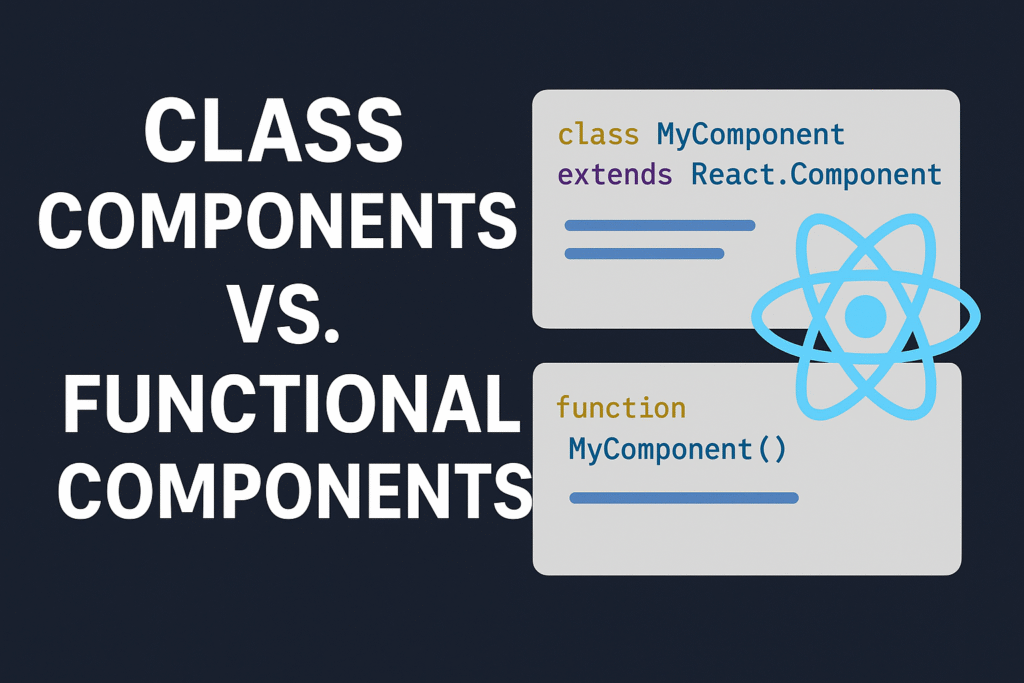Table of Contents
Introduction
Matcha.CSS is quickly becoming a go-to choice for web developers who prioritize efficiency and aesthetic appeal in their projects. This lightweight CSS framework offers an easy-to-use platform that simplifies and speeds up the development of web applications by providing a suite of pre-designed components. Whether you’re building a small personal website or a large-scale enterprise application, Matcha.CSS provides the tools to create clean, responsive, and visually appealing layouts without the hefty overhead typically associated with other frameworks.
What is Matcha.CSS?
 Image courtesy: Pexels
Image courtesy: Pexels
Overview of Matcha.CSS
Matcha.CSS is a modern CSS framework designed to provide developers and designers with a lightweight and easy-to-use toolset for building stylish and responsive websites. Aimed at enhancing frontend development, this framework utilizes class-based utilities, which allow for rapid styling without the bloat typically associated with larger frameworks. Developed with an emphasis on simplicity and performance, Matcha.CSS offers a refined approach to web styling, making it an excellent choice for projects from small personal blogs to larger, more complex web applications.
Key features of Matcha.CSS
Matcha.CSS is packed with features that distinguish it from other styling frameworks. Below are some of the most notable:
– Lightweight and Fast: The entire framework is incredibly light, ensuring that websites load quickly, which is crucial for user experience and SEO.
– Responsive Design: Built with a mobile-first approach, it provides seamless scaling across various devices, from smartphones to desktops.
– Utility-First: Sporting a utility-first architecture, it emphasizes single-purpose classes that are combinable for creating diverse designs without leaving the HTML.
– Customizable: It offers extensive customization options through preprocessor variables (like SASS). Developers can easily theme their projects or modify the existing styles to fit specific needs.
– Easy to Learn: With straightforward documentation and familiar naming conventions, Matcha.CSS doesn’t steepen the learning curve, making it accessible for beginners and efficient for experienced developers.
Getting Started with Matcha.CSS
Installation guide
To begin using Matcha.CSS in your projects, you first need to install it. The process is straightforward and can be done via a few different methods, depending on your preference and project requirements. Here are the main ways to incorporate Matcha.CSS:
1. CDN: For quick prototyping or smaller projects, using a CDN can be the easiest way. Simply add the following line to the \`\` section of your HTML:
2. NPM: If you are working within a Node.js environment or want more control over the versioning and dependencies, you can install Matcha.CSS through NPM:
\`\`\`bash
npm install matcha.css
\`\`\`After installation, import Matcha.CSS into your main stylesheet or JavaScript file:
\`\`\`javascript
import 'matcha.css';
\`\`\`3. Download: Alternatively, you can download the Matcha.CSS files directly from the GitHub repository and include them in your project directory. Link the CSS file in your HTML or import it into your project as needed.
With Matcha.CSS installed, you are ready to start setting up your project.
Setting up a basic project with Matcha.CSS
Setting up a basic web project with Matcha.CSS involves integrating the framework into your HTML and beginning to structure your webpage. Here’s a simple guide to get you started:
1. Create a Basic HTML Structure: Start by setting up a basic HTML document structure. Include the Matcha.CSS link if you’re using CDN or the local file path if downloaded.
Welcome to My Website

This is a paragraph styled with Matcha.CSS.
2. Experiment with Utilities: Use the utility classes provided by Matcha.CSS to style your components. For example, you can use text utilities for typography, spacing utilities for layout adjustments, and color utilities for theming.
Welcome to My Website
This is a paragraph styled with Matcha.CSS.
3. Responsive Design: Add responsive design utilities to make your site mobile-friendly. Matcha.CSS’s responsive classes help adjust your layout based on the screen size.
\`\`\`html
Column 1
Column 2
Column 3
\`\`\`By following these steps, you can successfully set up a basic project with Matcha.CSS, leveraging its features for a modern, responsive, and highly customizable website design. From here, you can explore deeper customization, advanced layouts, and more sophisticated web elements as your familiarity with the framework grows.
Styling with Matcha.CSS
Using pre-designed components
Matcha.CSS offers a variety of pre-designed components that streamline the web development process, making it easier and quicker to deploy aesthetically pleasing designs. These components include buttons, forms, cards, modals, and many others. Each component is designed with attention to detail and follows modern design principles, ensuring a professional look for any website or web application. To use these components, developers simply need to include the Matcha.CSS library in their project and add the appropriate class names to their HTML elements. For example, to use a primary button, you would use the class “btn-primary”. This approach significantly reduces the time and effort required for styling, as much of the work has already been done.
Customizing themes with Matcha.CSS variables
Matcha.CSS is customizable, allowing developers to tailor the look and feel of their websites to better match their branding. This is achieved through the use of CSS variables, which provide a way to store reusable values in a single place and then reference them throughout the stylesheet. You can modify these variables to change the theme colors, fonts, and other design elements of your website. For instance, changing the primary color variable will automatically update all components that utilize this color, maintaining a consistent theme across your project. Customization not only adds uniqueness to your project but also helps in maintaining brand consistency across various platforms.
Tips for responsive design with Matcha.CSS
Responsive design is crucial for modern web development, and Matcha.CSS offers built-in tools to make creating mobile-friendly websites simpler. Here are some tips to effectively use Matcha.CSS for responsive designs:
– Utilize the grid system: Matcha.CSS includes a flexible grid system that helps in creating responsive layouts. It is based on the CSS Flexbox model, which is powerful and easy to use.
– Employ responsive utilities: Matcha.CSS provides several utility classes that adjust visibility, spacing, and more based on the screen size.
– Test frequently: Use device emulation features in browsers to test your designs on different screen sizes and adjust your CSS as needed.
Implementing these tips will help ensure that your website looks great and functions well on all devices.
Advanced Techniques with Matcha.CSS

Animation and transition effects
Enhancing user experience with subtle animations and transitions can significantly boost the appeal of your website. Matcha.CSS includes capabilities for adding these effects to your web elements. CSS transitions are used to create smooth and gradual changes to CSS properties. Matcha.CSS allows easy integration of these transitions into any component with minimal effort. For animations, you can define keyframes and attach them to elements within your CSS file. This can be particularly effective for interaction feedback, like buttons and links, providing a dynamic user interface that feels responsive and engaging.
Integrating Matcha.CSS with other frontend frameworks
Matcha.CSS is designed to be compatible with various frontend frameworks such as React, Angular, and Vue.js. This makes it an excellent choice for developers looking to leverage its styling capabilities within these popular ecosystems. To integrate Matcha.CSS with these frameworks, developers should import the Matcha.CSS library into their project. Then, they can use the class names provided by Matcha.CSS directly within their JSX (for React) or templates (for Vue.js and Angular). This integration provides a seamless workflow between the structural logic of the application and the styling layer, enhancing both productivity and maintainability.
Implementing best practices for performance optimization
Performance optimization is crucial in web development, and using Matcha.CSS effectively can contribute positively to your site’s performance. Here are best practices to keep in mind:
– Minimize CSS file size: Utilize tools like CSS minifiers which reduce the file size by removing unnecessary spaces, comments, and properties.
– Use only what you need: Import only the components and features you use in your project from Matcha.CSS to avoid bloating your application with unused code.
– Combine and compress resources: Use bundlers like Webpack or Rollup to combine and compress your CSS files with other project assets, which helps in reducing HTTP requests and load times.
Adhering to these practices will ensure that Matcha.CSS not only enhances your project aesthetically but also keeps it running smoothly and efficiently.
Case Studies: Real-life Examples of Matcha.CSS in Action
To fully appreciate the capabilities of Matcha.CSS, examining its application in real-world scenarios provides valuable insights. Matcha.CSS has been adopted by various businesses, stretching from startups to large enterprises, illustrating its versatile and dynamic usability in modern web development projects.
One standout example is a boutique e-commerce website that revamped its front-end design using Matcha.CSS. Originally struggling with slow load times and cumbersome styling protocols, the company integrated Matcha.CSS to optimize its interface. The result was a 30% increase in page load speed and a more intuitive user experience that significantly boosted conversion rates.
A tech blog, notable for its dense informational content, is another example that leveraged Matcha.CSS to restructure its layout and visual presentation. Prior to this, readers often complained about the difficulty in navigating articles and finding relevant content. After implementing Matcha.CSS, the blog not only achieved a cleaner, more attractive layout but also saw an improvement in user engagement metrics, with a noticeable decline in bounce rates and a longer average visit duration.
Furthermore, a digital marketing agency used Matcha.CSS in the redesign of its client portal. The agency needed a more efficient way to display campaign results and analytics dashboards. With Matcha.CSS, they were able to create a more cohesive and branded look, while improving the clarity and readability of the complex data displayed, greatly enhancing client satisfaction and retention.
These case studies exemplify the transformative impact Matcha.CSS can have on a variety of web projects, proving its worth as a robust tool for front-end development that can lead to better performance, higher user satisfaction, and ultimately, increased business success.
Troubleshooting and FAQs
Common issues when using Matcha.CSS
When integrating and using Matcha.CSS, like any other framework, developers might encounter some common challenges. Here are several recognized issues and their solutions:
– CSS Rule Conflicts: Sometimes, Matcha.CSS can conflict with existing CSS rules. This can be managed by carefully organizing CSS files and ensuring that Matcha.CSS is loaded first. Specific conflicts typically require custom solutions, where developers might need to override some Matcha.CSS defaults by using more specific selector or higher specificity rules.
– Browser Compatibility: Although Matcha.CSS aims for broad compatibility, older browsers might not support some CSS3 features used in Matcha.CSS. To address this, developers should consider including polyfills or fallbacks for older browsers to ensure functionality remains consistent.
– Performance Issues: Overuse of complex CSS properties might lead to sluggish performance. To optimize this, limit the use of heavy properties like box shadows, gradients, or transitions on mobile views, especially in responsive layouts.
– Upgrading Issues: When upgrading from an older version of Matcha.CSS to a newer version, sometimes changes in class names or behaviors can break existing layouts. It’s crucial to review the changelog provided with new releases to adjust the code accordingly.
Recognizing these issues early and implementing the solutions provided can significantly ease the development process and enhance site performance.
Answers to asked additions about Matcha.CSS
Q1: Is Matcha.CSS suitable for large-scale projects?
Yes, Matcha.CSS is designed to be scalable and is suitable for large-scale projects. Its modular nature allows developers to include only what they need, helping maintain the project’s performance.
Q2: How does Matcha.CSS compare to Bootstrap?
While both are CSS frameworks, Matcha.CSS is much lighter and focuses on minimalistic design. Unlike Bootstrap, Matcha.CSS does not include JavaScript plugins and relies purely on CSS for its functions. This makes it a great choice for projects where simplicity and speed are priorities.
Q3: Can Matcha.CSS be integrated with other frameworks?
Yes, Matcha.CSS can be used alongside other JavaScript frameworks like React, Vue, or Angular. It is non-intrusive and can easily complement existing styling applied via these frameworks.
Q4: What is the learning curve like for Matcha.CSS?
Matcha.CSS is relatively easy to learn, especially for those already familiar with CSS. Its documentation is straightforward and examples are provided to help new users get started quickly.
Q5: Where can I find resources to learn more about Matcha.CSS?
Official documentation is the best place to start. Additionally, community forums, YouTube tutorials, and Stack Overflow are valuable resources where developers share tips and discuss their experiences with Matcha.CSS.
By addressing these FAQs, developers new to Matcha.CSS can better understand how to integrate and utilize the framework effectively in their projects, leading to more successful outcomes and robust web applications.
Conclusion
Matcha.CSS offers a breath of fresh air in the dense forest of CSS frameworks, catering especially to developers and designers who crave simplicity without sacrificing functionality. As explored throughout this guide, Matcha.CSS stands out for its lightweight, responsive, and easily integrable nature. Harnessing its potential can not only streamline the development process but can also enhance the aesthetics and performance of web projects.
One of Matcha.CSS’s significant advantages is its minimalistic approach. This means fewer overwrites and less bloat, making your code cleaner and easier to manage. Furthermore, Matcha.CSS’s modularity allows developers to include only the components they need, reducing load times and improving overall website performance. Its straightforward syntax and utility-first classes empower even novice developers to create visually appealing and responsive designs without deep dives into complex documentation.
Incorporating Matcha.CSS into your web development toolkit can drastically improve your workflow. Whether you’re building a small personal project or a large-scale commercial website, the ease and flexibility offered by Matcha.CSS ensure that your stylistic and functional needs are met without complicating the development process. Here are a few key takeaways:
– Simplicity and Speed: Quick to learn and implement, Matcha.CSS is ideal for projects requiring rapid deployment.
– Responsive Design: Built-in media queries facilitate mobile-first and responsive design, making your web projects adaptable across all devices.
– Customizable: Easily tweak styles to fit your brand’s identity without wading through dense code.
– Community and Support: Although newer than some of its competitors, Matcha.CSS has a growing community and evolving resources that can help troubleshoot and inspire new ideas.
In conclusion, MatchGza.CSS is not just a tool but a game-changer in frontend web development. It encourages efficiency, supports creativity, and provides the solid foundation needed to build modern, user-friendly websites. Whether you’re a seasoned developer or just starting out, investing some time in learning Matcha.CSS will undoubtedly add value to your web development endeavors, ensuring your websites are not only functional but also aesthetically appealing and future-proof. As web technologies evolve, choosing the right tools will continue to be paramount, and Matcha.CSS is certainly equipped to be a top contender in your development toolkit.
FAQ
 Image courtesy: Unsplash
Image courtesy: Unsplash
What is Matcha.CSS?
Matcha.CSS is a lightweight and modular CSS framework designed for simplifying the process of styling web applications. It provides a set of pre-defined classes that can quickly apply an elegant and coherent design to HTML elements. This makes it an excellent tool for both novice and experienced developers looking to enhance the aesthetic appeal of their websites without compromising on load times or flexibility.
How do I integrate Matcha.CSS into my project?
Integrating Matcha.CSS into your project is straightforward:
1. Download the Matcha.CSS file from its official website or use a package manager like npm or Yarn.
2. Include the Matcha.CSS file in the head of your HTML document before any other stylesheet links.
3. Start adding Matcha.CSS classes to your HTML elements to immediately see styled results.
Is Matcha.CSS suitable for large-scale projects?
Yes, Matcha.CSS is suitable for both small and large-scale projects. Its modular nature allows developers to include only the components they need, significantly reducing the overhead and making it ideal for complex applications that require a lightweight yet flexible styling solution. Additionally, its simplicity ensures that scaling up does not complicate the maintenance or expandability of the website’s design system.